The Compliance Survey Schedule Sub Menu enables users to schedule surveys based on monthly or yearly frequencies for suppliers chosen by category, type, country, or individual suppliers can be chosen. It also allows the inclusion or exclusion of blacklisted suppliers during survey publishing. Users can set specific frequencies, filter suppliers, and manage blacklists to ensure targeted and compliant survey distribution.
Menu Path: Supply Chain Compliance >> Compliance Survey Schedule

Available Actions
- View: View the details of the scheduled survey.
- Edit: Edit the scheduled surveys while in Draft format.
- Delete: Delete the survey in Draft format
- View Workflow History: View the survey approval workflow history.
- View Created Surveys: View the list of all surveys that have been created and published according to the set schedule.
- Create Survey: Provision to create a new survey from an existing survey. The surveys can be tracked under the Compliance Suveys submenu.
Create a New Survey Schedule
Menu Path: Supply Chain Compliance >> Compliance Survey Schedule – Create New
- Provide the Survey Schedule Name, and detailed description, choose the survey template, and select the expected “Survey response in days”.
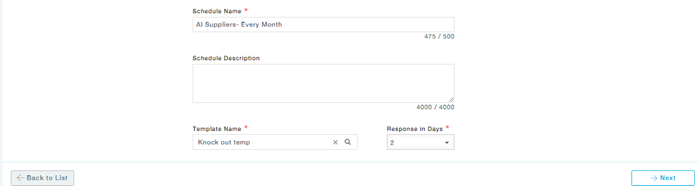
- In the next tab, you can select suppliers based on criteria such as supplier type, country, category, etc. You also have the option to include or exclude blacklisted suppliers. Note that you cannot select individual suppliers here; instead, you select the criteria. At the time of creating new Surveys based on this schedule, active Suppliers meeting the Criteria will be added to the Survey. Further, you can click on the tab, to choose individual suppliers. Once the suppliers are chosen click Next to move to the next button.

- In the schedule tab, provide the survey schedule start date, specify the frequency of the surveys and the last date in the Expires On field.
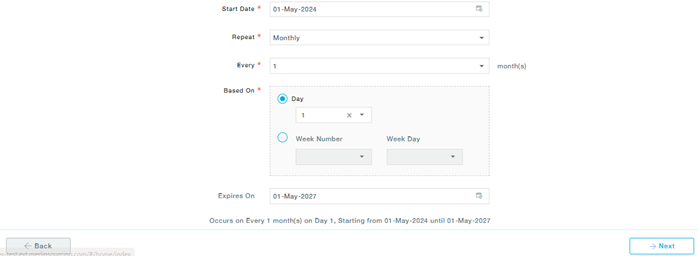
- This will send reminder emails to suppliers on the specified days leading up to the survey response deadline

- The questions as per the selected survey template will be displayed, you will have the provision to view the question in detail using the View Action.

- Under the Conditions tab, the conditions set for the questions in the Survey Template is displayed.

- Add one or more documents to the Survey under the Documents tab.

- Add approvers and submit the survey for approval.