Menu Path: Supplier Management >> Voice of Buyer Survey Schedule.
You can schedule Voice of the Buyer Surveys based on the supplier criteria, such the supplier name, supplier type, etc. all the suppliers active during the time the survey gets published will be evaluated by the respondents as per the defined criteria.
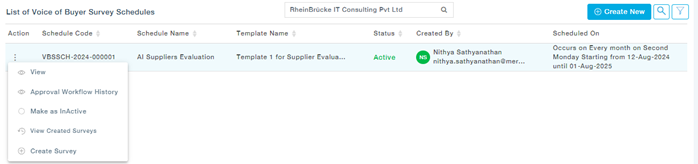
Actions:
- View: View the Survey details.
- View Approval Workflow History: View the approval workflow history of the Survey.
- Mark as Active: Activates the survey schedule.
- Mark as InActive: Dectivates an Active survey schedule.
- View Created Surveys: View all the surveys created as defined in the survey schedule, alternatively, you can view all the created surveys under the Voice of Surveys submenu, detailed in the next section.
- Create Survey: Create a Survey outside the survey schedule as required.
Create New Scheduled Surveys:
Here are the steps to create new scheduled surveys:
Menu Path: Supplier Management >>Voice of the Buyer Survey Schedule- Create New
- Provide the survey name and a detailed description, choose a survey template from the list, and select the response end date for the survey.

- You will see the list of questions available for the selected template.

- Provide the detailed schedule, provide the Start Date and end Date, whether or not the survey is repeated, and if so how often, and also define criteria based on which the surveys will be published.

- Configure the reminder days – Remind respondents who have not completed the survey, the evaluator will receive email reminders on the specified days before the survey response end date.

- Suppliers can be chosen by criteria where you can choose the categories, regions, country, or supplier type, and the suppliers under these criteria will be evaluated when the survey gets created as per the schedule. Else you can also choose specific suppliers and these suppliers will be evaluated but the respondents.
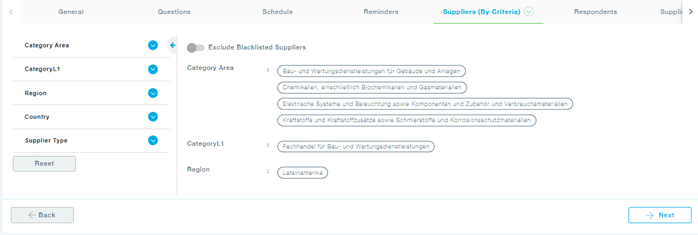
- Here you see how suppliers are selected by name:

- Choose one or more respondents for the survey. You can also filter respondents based on user roles using the filters on the left side.

- Now provide the weightage for each of the respondents chosen.

- As you continue, map the suppliers that need to be evaluated by the chosen respondents. By default, all the suppliers are chosen for all the respondents. If we set supplier by criteria at supplier tab in supplier-respondent mapping tab we will not be able to map respondents.

- Attach one or more documents, if required as per the formats defined, max of 100 mb size.

- Now add one or more approvers and submit the survey for approval. Once the survey is approved, the survey gets published as per the specified schedule.
