In this section, we will see in detail how to create a new supplier feedback survey.
Menu Path: Supplier Management >> Supplier Feedback Survey
a. Enter the general information and click on Next.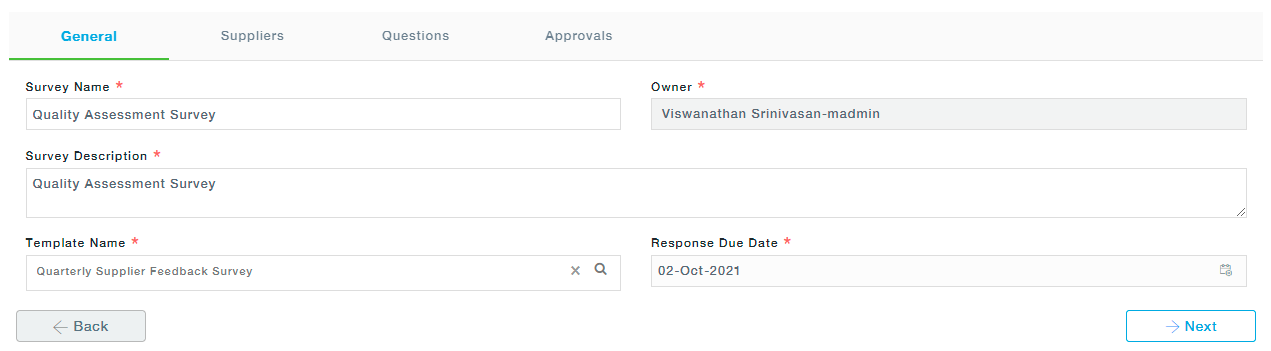
Columns
Field | Description |
Survey Name | Name the Supplier Feedback Survey |
Owner | Logged in user |
Survey Description | A detailed description of the Feedback Survey |
Template Name | Choose a template from the list of predefined templates created by your Business Administrator. |
Response Due Date | Last date of the Feedback Survey. |
Organization Unit | Choose the Organization unit from the list of options |
b. In the Suppliers tab add New Suppliers to the Feedback Survey.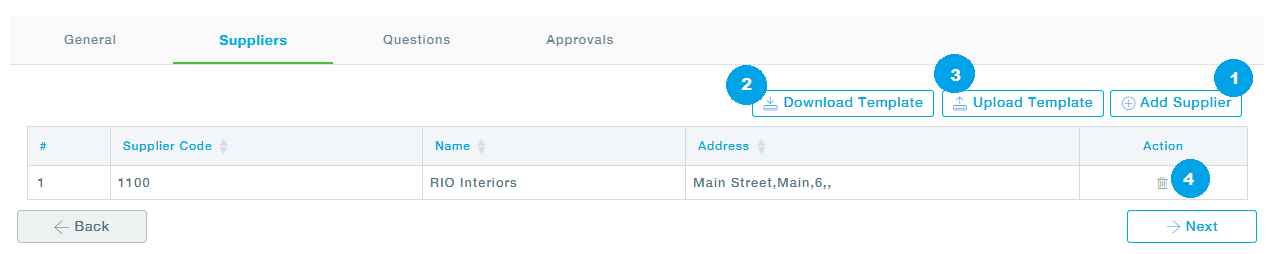
1.Add Supplier
Type a few letters to see the list of matching Suppliers. Select one or more suppliers and click on the Add Supplier button.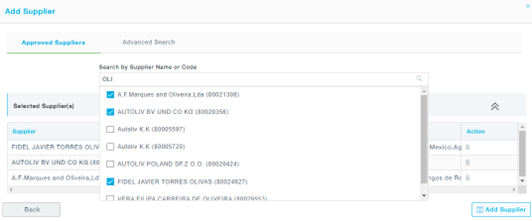
You can also use the Advanced Search option to search the suppliers. Choose the attribute from the left column and select one or more filter items from the list, now click on the Apply button to apply the filter.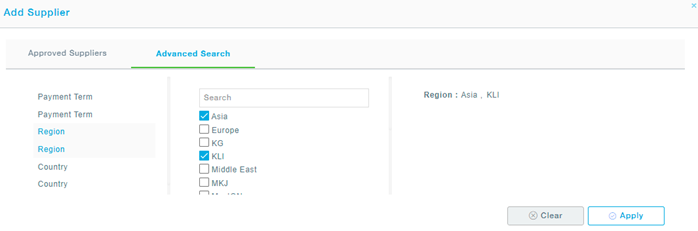
The screen now looks like below,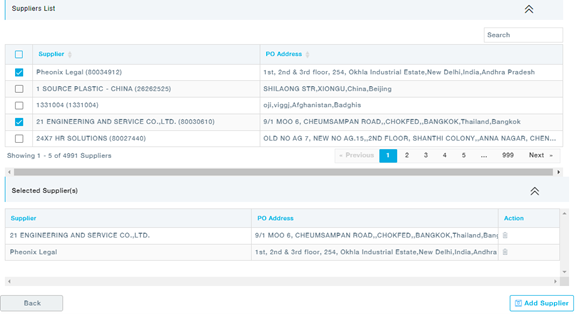
From the list of suppliers displayed, select one or more suppliers and click on the Add Supplier button.
1. You can add suppliers in bulk by downloading a template followed by uploading them into MeRLIN. The template format is provided here. You can choose the suppliers, and assign appropriate Action against them. 2. Upload the excel file. Once successfully uploaded, the changes will be now reflected on the Supplier tab.
2. Upload the excel file. Once successfully uploaded, the changes will be now reflected on the Supplier tab.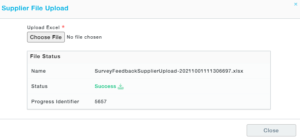 3. You can delete the supplier by clicking on the Delete icon under Action.
3. You can delete the supplier by clicking on the Delete icon under Action.
c. The Questions tab will be auto-populated with the list of questions from the template you have already chosen under the General Information tab.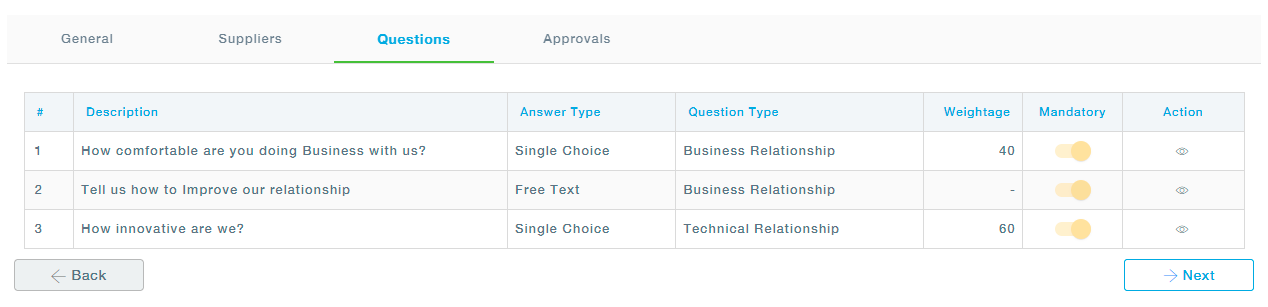
Under Action, you can view the details of the questions.
d. Click on Next to move to the Approvers
e. In the Approvers tab, select the approvers and click on Submit.
f. Now the Survey templates will be under the status, Pending.