Buying organizations regularly conduct surveys on their performance and collect feedback from their Suppliers. Such feedback is used to improve and assess the performance of buying organization and provide an opportunity to understand the relationship pain points and improve upon them, thereby, becoming a Partner of Choice.
- Vendor Master can choose one or more Suppliers and submit Survey
- Such Surveys will need to be approved before they are Published
- Suppliers get Email notifications on published Surveys and respond to them before the Response Due Date
- Vendor Master can choose to extend the Response Due Date while the survey is pending for some more responses
- Such Surveys can either be named or anonymous
- MeRLIN will present a dashboard of such survey results along with drill-downs
The Feedback Surveys can be created by accessing the Supplier Feedback Survey submenu under the Supplier Management main menu on the left side navigation pane.
Menu Path: Supplier Management >> Supplier Feedback Surveys
The User Interface is shown here.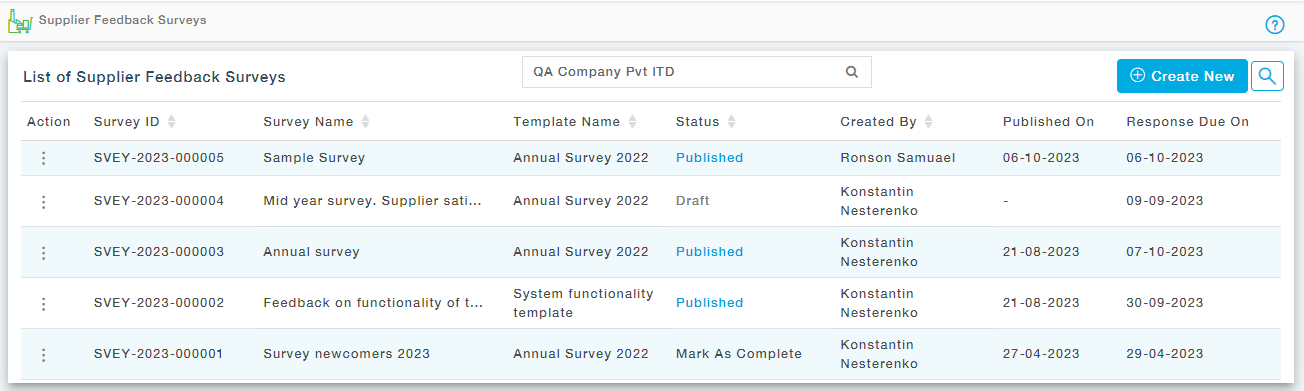
The Create New button will let you create new supplier feedback surveys. We will see in detail how to create new Supplier Feedback Surveys in the upcoming section.
Statuses Available
Status | Description |
Draft | The supplier feedback surveys can be edited and have not been published yet |
Pending for Approval | Feedback surveys that have been submitted for approval, but have not been approved yet by the approvers |
Approved | The feedback Survey has been approved by the approvers |
Published | The feedback Surveys that have been published to suppliers to act on them. Published feedback surveys will be available in the respective supplier portals |
Actions Available
Action | Description |
View | View the details of the Survey in read-only mode |
Edit | Edit the contents of the surveys in draft form |
View Workflow Approval Status | Displays the complete workflow approval history |
Mark as Complete | Mark the Survey as complete |
Change Response Due Date | The buyer can change the Response Due Date of the Survey |
View Survey Results | The buyer is provided with the provision to View the responses provided by the Suppliers |
Delete | Delete the Supplier Survey Template |
Publish | Publish the Survey to suppliers. |