- To add a new contact, click on “Add New Contact” button.

- Enter the details required.
Provide the email address and the alternate email address, first name and last name, along with Contact Number and Fax Number.
Under Supplier tab, choose the supplier you would like to map this contact to and choose the required title. Choose whether to give this contact the access to supplier portal by specifying Yes or No in the Access field. Choose the required functions and notifications that needs to be handled by the contact. Further, choose the department, preferred language, and preferred Communication Channel. Provide comments if necessary.
Function: The selection made in this field will determine the features available for the user in the Supplier portal.
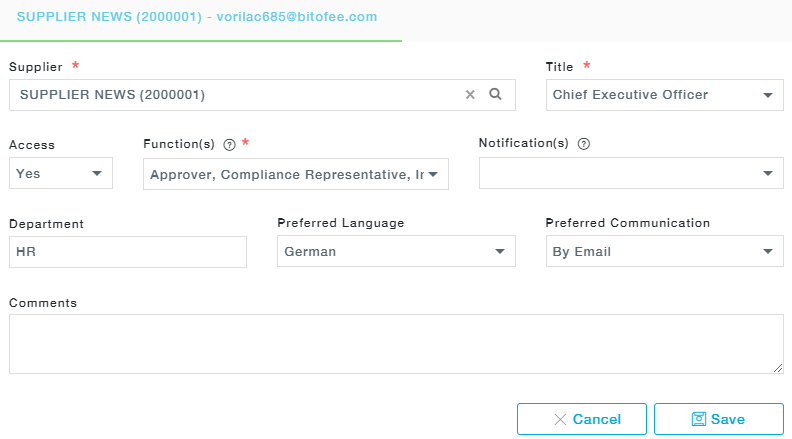
Function
- Purchasing: The User can perform the procurement-related activities
- RFQ: The supplier user will have access to the RFQs
- Signatory: The supplier user will have the authority to digitally sign and collaborate with the Buyer and work on the Contract documents.
- Survey Feedback: The Supplier user can be a part of the Supplier Feedback Surveys and can submit the responses.
- Approver: Only approvers will be able to approve requests in the Supplier Portal.
- Risk Representative: Only Risk representatives can participate in Risk Resolution Conversations.
- Compliance Representative: Only the compliance representative can participate in Compliance related activities and has access to Compliance surveys.
Notifications
- The supplier will be notified through emails for the activities selected from the drop-down. Irrespective of whether the Supplier has access to the Portal or not, the Suppliers are notified.
If you wish to provide portal access to the mentioned Supplier, select “Yes” against Portal Access.
After providing all information, click on the “Save” button.
If you do not click on ‘Save’, the details entered will not be saved.