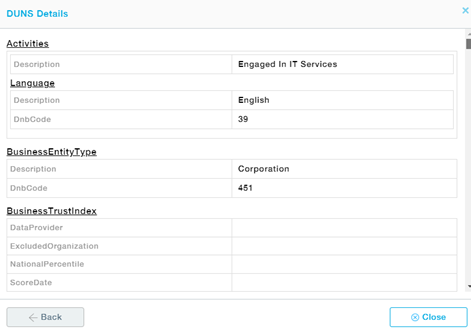Some suppliers would have shown interest in supplying items to your organization. The suppliers can use the interested supplier link and express their interest by providing the required details asked in the Interested Form in such cases. The details of this form are further integrated into Merlin and made available in the Evaluate Suppliers submenu. Also, this submenu contains the scorecard of the Suppliers, who have already answered the Questionnaire/Compliance Survey sent from the Onboard Supplier submenu.
Menu Path: Supplier Management >> Evaluate Supplier
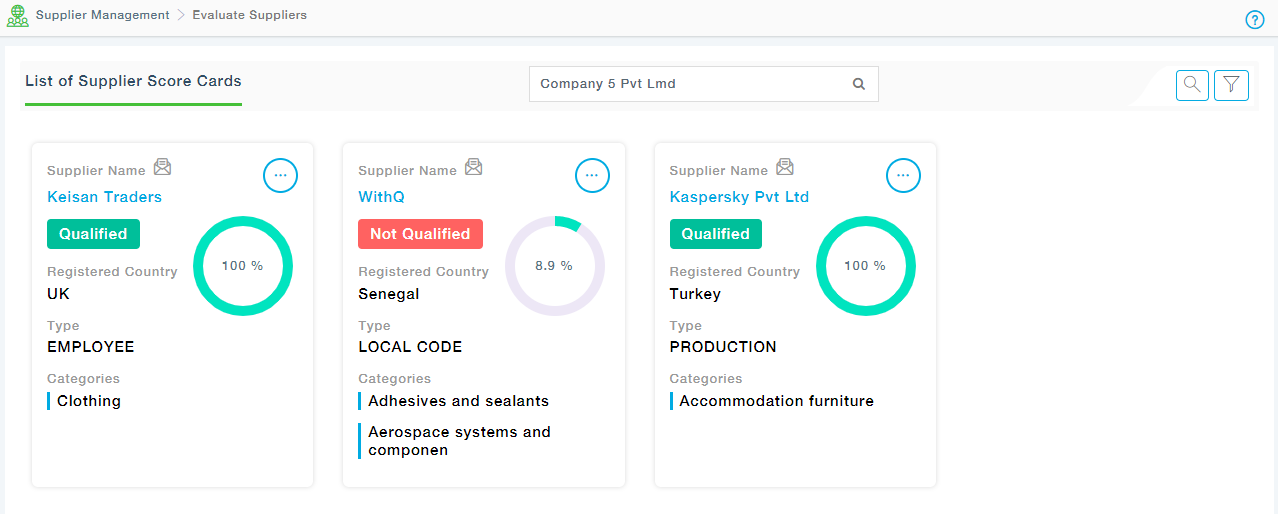
The form appears as below with three different tabs, the first tab asks for the basic details such as company information, Material Categories that are being Supplied, Add Documents, and Contact Information of the Supplier. Additionally, if you need to Validate the DUNS number, you have the provision to validate the DUNS number you have entered by clicking on the verify button beside the DUNS number.
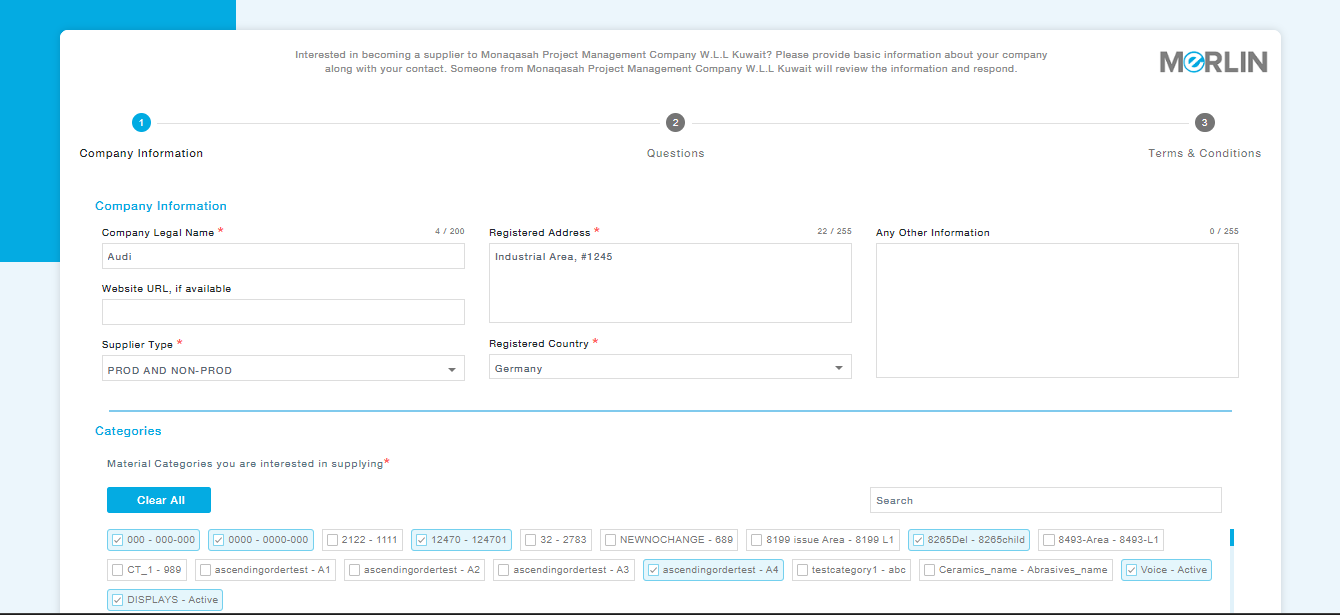
The Questionnaire Tab is shown below:
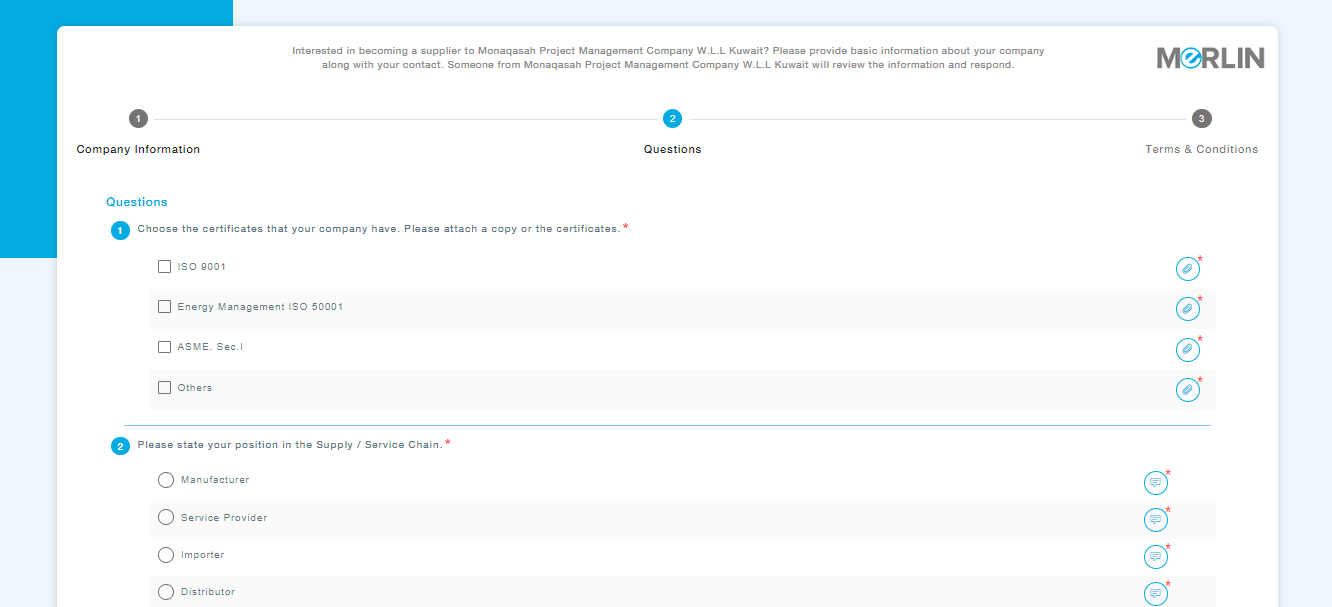
Provide the answers along with which you will have to provide comments to attach supporting documents if any. Once the answers are provided, move to the next tab. The Terms and Conditions are displayed under this tab as shown below:
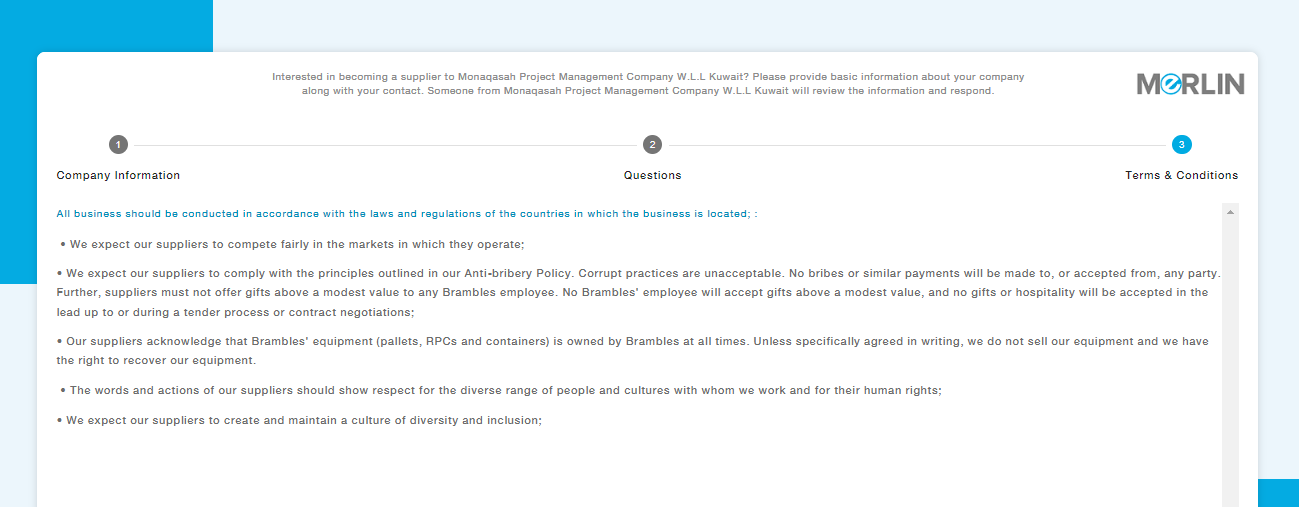
Accept the Terms and Conditions and Submit the form to the Buying Organization.
Available Actions
- View
Provision to View the details provided by the Interested Supplier. The first tab provides the Basic Company Information and the Qualification Questionnaire tab displays the answers provided by the Supplier if the Qualification questionnaire is enabled. Similarly, if the Supplier is requested to respond to the Onboarding Compliance Survey, the response provided by the Supplier will appear under the Compliance Survey tab. You can also view the comments, and attachments provided by the Supplier.
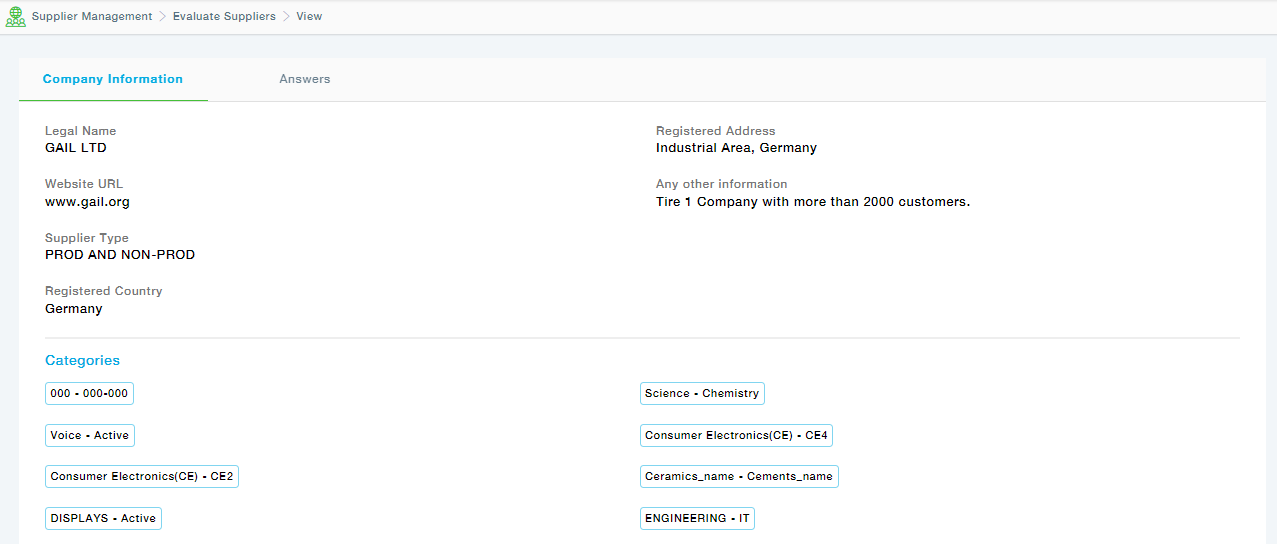
- Initiate Compliance Survey
After the supplier responds to the Supplier Qualification Questionnaire, this option is enabled only if the buyer has chosen to check the supplier compliance before the Supplier Registration.
Choose the Survey Template and choose the Response Due Date. Add Attachments as required and Send to the Supplier.
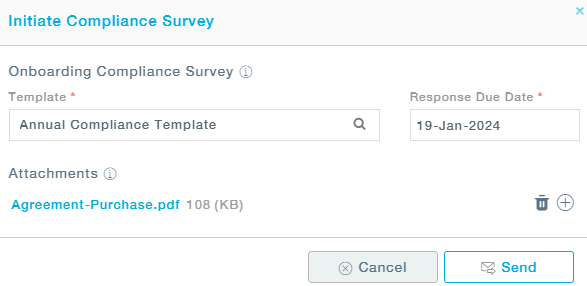
- Send Qualification Questionnaire
After the supplier responds to the Compliance Survey, the Qualification Questionnaire can be sent to the Supplier. You are provided with the provision to Add Documents along with the Qualification Questionnaire.
- Accept & Send Invite
The Accept and Send Invite will let you send the registration form to the Supplier, where the supplier can log in and complete the supplier registration. The buyer can choose to exempt policies and add any attachment as required.
- Reject and Archive
You may choose to Ignore Suppliers who don’t meet the required expectations. You can ignore those suppliers. These suppliers will move to the sub menu – Archived Suppliers.
A screen appears asking you to provide the reason for ignoring the supplier. You can choose the reason and provide the necessary comments and click on the Submit button to proceed.
- Get DUNS Information
Choose the types of information (Data sets) to be collected from DUNS for the Supplier and Proceed. The DUNS details will then be displayed.