This sub-menu item is used to perform all operations related to Approved Suppliers
Menu Path: Supplier Management >> Approved Suppliers
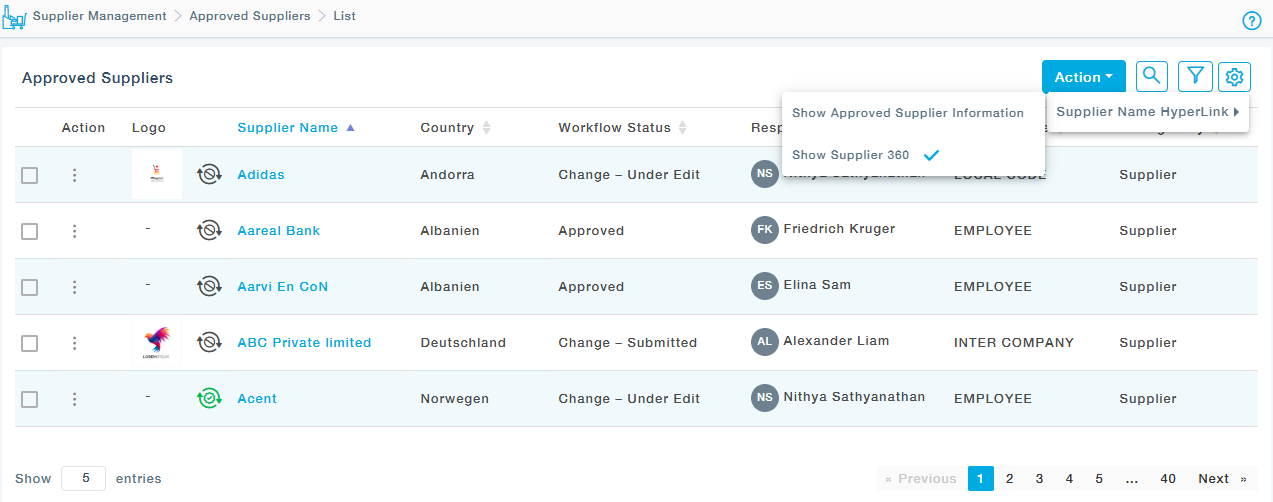
Actions at Approved Supplier List Level
- Action: Provision to Change Responsible Buyer and Download the complete supplier data in the form of an excel.
- Search Option: Type in the supplier name to view the supplier.
- Filter: Use filter to find the desired suppliers.
- Settings: Ability to view Approved Supplier Information or Supplier 360 with a single click.
Available Actions at Supplier Level
Manage
- Make as Editable: Makes the Supplier registration form ready for editing.
- Edit Supplier: If you are the responsible buyer, the edit option can be used to edit the registration details of the supplier. Also, the status of the Supplier should be under edit to be able to view this option.
- Cancel Edit: Use this option to cancel the edit option. Once cancelled the supplier will not be able to make changes to the supplier information.
- Change Sub-Categories: The Responsible Buye will be able to associate the Supplier to sub-categories of the it’s Registered Categories.
- Change Responsible Buyer: Change the existing responsible buyer and assign this supplier to a new responsible buyer.
- Edit Our Information: The details to our information tab fields can be directly entered using this action.
View
- View Approved Supplier Information: Provision to View the approved details of the Supplier in read-only mode. Provision to also download the supplier data in the form of an excel.
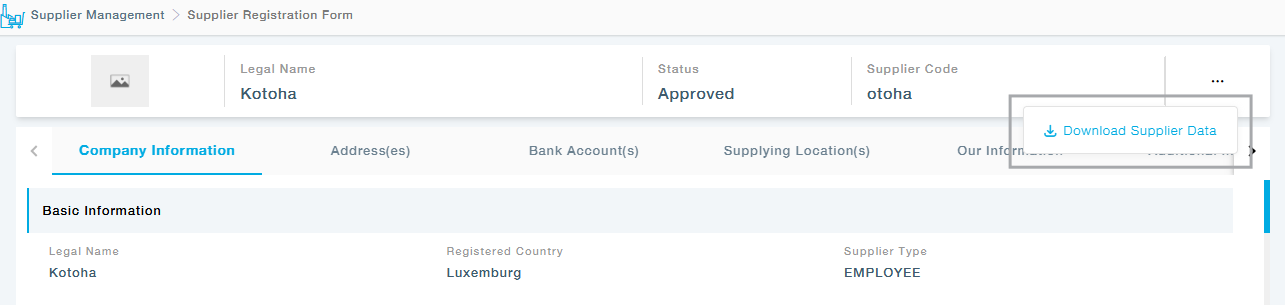
- View Unapproved Supplier Information: Provision to View the Unapproved details of the Supplier in read-only mode.
- Supplier 360: A supplier overview page for each supplier with graphics like diagrams and chart about the complete 360 view of a supplier including the Sourcing, Supply activities.
- View Supplier Profile: The complete supplier information will be displayed on a single page with the necessary widgets.
- View Audit Trail: The list of all changes made to the supplier.
- View Workflow Approval Status: View status of any pending approvals
Initiate
- Document Agreement/Authoring Request: Raise a document agreement or authoring request for the selected unapproved supplier.
- Request Changes: If you need to make any changes in the Supplier Information, Choose this Action and then proceed with the changes. Then submit the form after attaching the necessary communication proof related to the edited content.
- Create Collaboration Group: Create a Collaboration group. Once the collaborator group is created, it can be viewed under the list of Collaborations. Refer to the Collaborator User Manual for more details.
- Deactivate Supplier Workflow: Use this option to initiate the deactivation of an Active Supplier
- Initiate Activate Workflow: Enable this option to initiate the activation process of an existing Deactivated Supplier.
Get
-
- DUNS Information: If the DUNS number of the Supplier is provided, you can use this option to view the DUNS information of the Supplier.
- Creditreform Information: Retrieves the Creditreform information of the supplier.
The Action button on the top right can be used to Change the responsible buyer of selected Suppliers, also it will let you download the complete list of Approved Suppliers in the form of an excel. This excel will be sent to the email of the Responsible Buyer.