All the Projects that are currently active are available under this sub menu.
Menu Path: Strategic Project Management >> Active Project
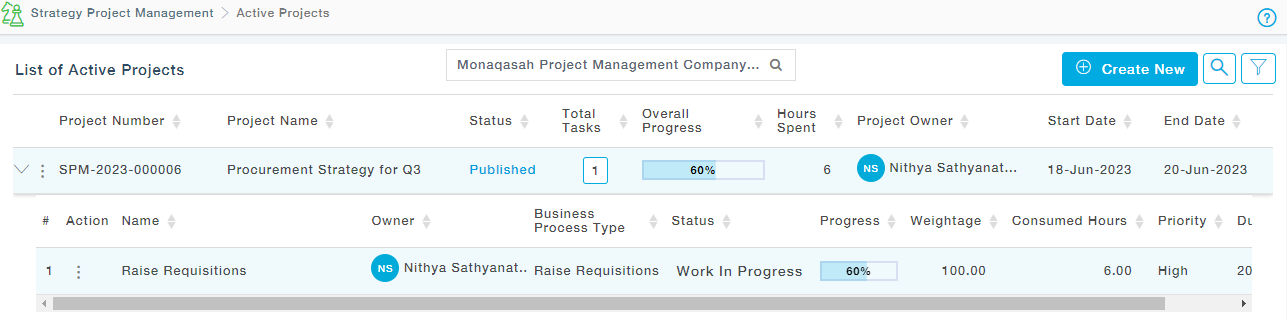
Available Actions
For Project
- View Project: View the project and task details in read-only mode
- Publish: Once the Project is approved by all the approvers, you can publish the Project and make the task available to the Task owners for updating the status.
- Approval Workflow History: View the workflow history of the Project approval.
- View Timeline: The progress of activities, both project and tasks are represented in a chart as shown.

- Close Project: The Project Owner can close the project at any point in time by providing appropriate closure reasons, information, and documents.

- Reassign Project Owner: As a project owner, you can reassign the project to another Project Manager.
- Create Collaboration Group: The Project owner can create the collaboration group and collaborate in real-time with the task owners.
For Task
- View Task: View the details of the Task
- View Task Status: View the status of the Task.
- Extend Schedule: If you are the Task owner, you are provided with the provision to modify the Planned Start and End Date of the task and provide comments.
- Reassign Task Owner: If you are the task owner, you can reassign the task to a new task owner, the new task owner can now work on the reassigned task.
CREATE NEW PROJECT
Menu Path: Strategic Project Management >> Active Project
Click on Create New , there are two ways to create a new Project, either create a new Project or create a project from an existing Templates.
GENERAL INFORMATION
Provide the Project details under the General Information tab.
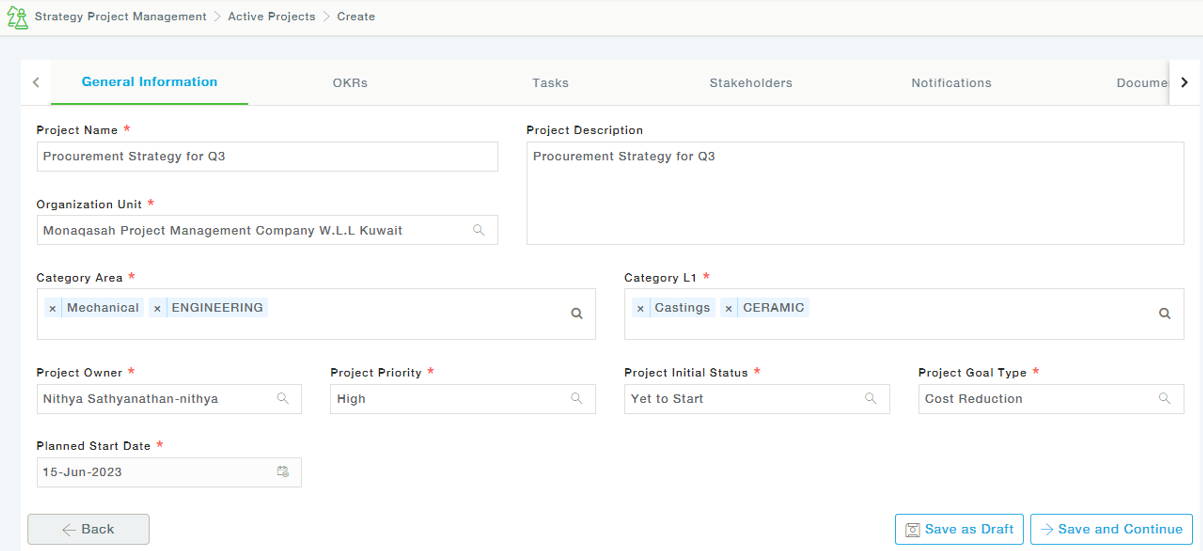
- Project Name: A unique and short name for the Project
- Project Description: Detailed description of the Project
- Organization Unit: Project Organization Unit
- Category Area: Applicable Category Areas of the Project
- Category L1: Category Level L1 of the selected Categories
- Project Owner: Owner of the Project
- Project Priority: Priority of the Project
- Project Initial Status: Status of the Project when the project is created in MeRLIN
- Project Start Date: Planned Start Date
- Planned Start Date: Provide the scheduled start date of the Project
- Project Goal Type(s): A set of predefined Project Goals from which one or more goals can be chosen.
- Cost Reduction
- Supplier Consolidation
- Supplier Risk Mitigation
OKR (OBJECTIVES AND KEY RESULTS)
OKRs stand for Objectives and Key Results, a collaborative goal-setting methodology used by teams and individuals to set challenging, ambitious goals with measurable results. OKRs are how you track progress, create alignment, and encourage engagement around measurable goals.
In MeRLIN, for a project, you can add objectives, key results, challenges, and potential solutions.

TASKS
A project can have one or more tasks assigned to it. Each task can have a start and end date and progress associated with it. Also, these tasks can be assigned to different stakeholders, who can act on these tasks and update the progress as and when required.

- General Information
You can also configure the Task in such a way that it can be initiated only after the completion of the previous task, in such cases choose the Task Type as Successor and choose the Predecessor Task.
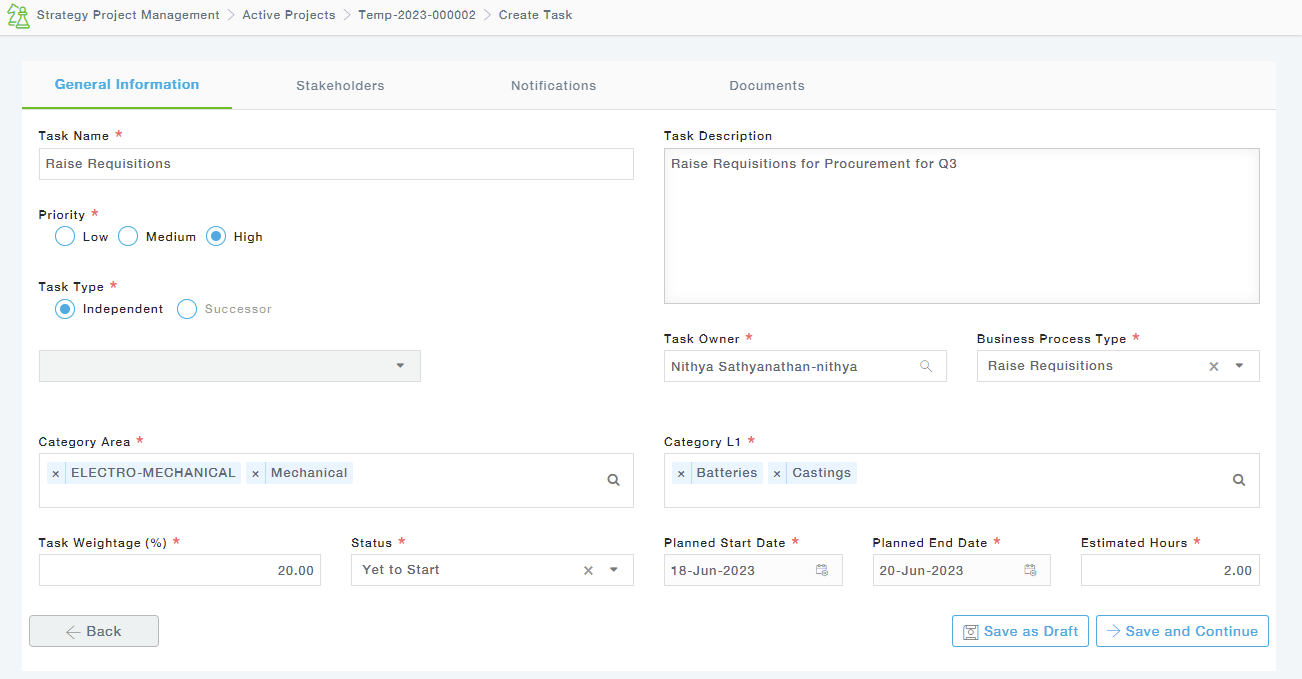
- Stakeholders
Stakeholders receive notifications. Stakeholders can be application and non-application users.

Choose the Stakeholder Type, Responsibility Type, and Stakeholder Role, and choose stakeholder users.
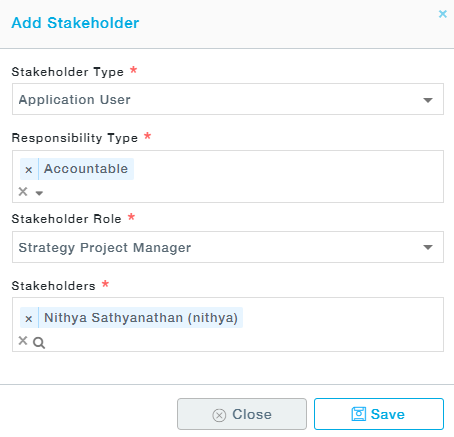
- Notifications
All the task stakeholders are notified as per the alerts and notifications set.
Notifications can be either standard notifications that are already defined in the system or can be customized for each task.
Under the Standard tab, click on the Add Alerts button.

From the set of standard notifications choose the notifications and click on the Save button.

Under the Custom tab, click on Add Alerts to create customized notifications.

In the Create New Notification pop up provide the Notification Name and the condition and choose the users.

- Documents
Choose the documents to map them to the assigned task. Multiple documents can be added to a task.
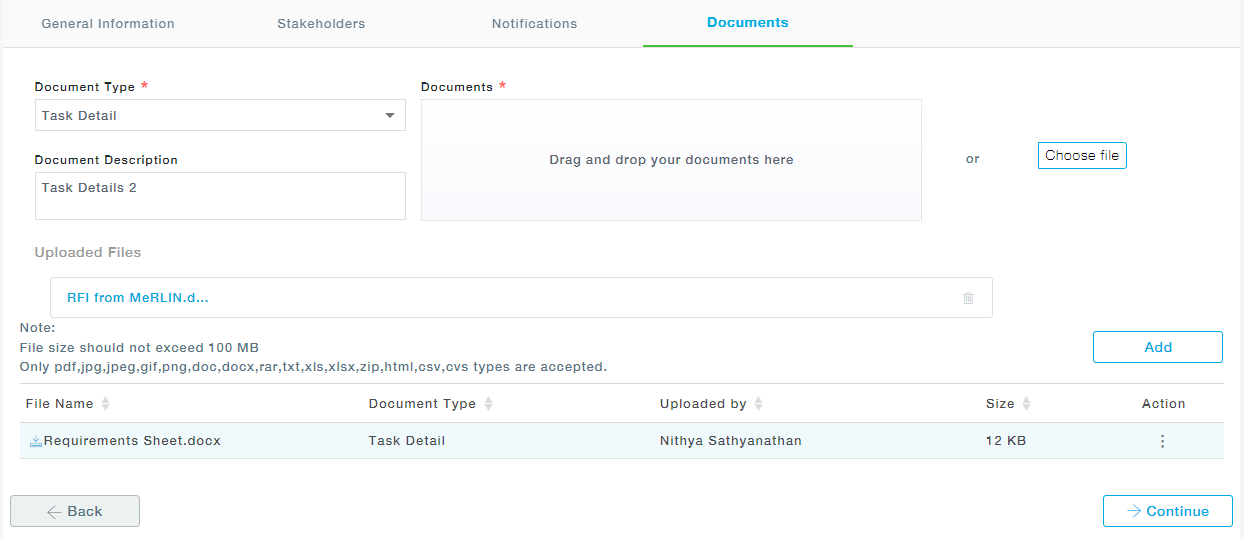
STAKEHOLDERS
Project Stakeholders can be defined under the stakeholder tab.
The Stakeholders can be both Application as well as Non-Application Users. Non- Application users can be added in the BA module under Contact Management. Click on the Add Stakeholder button to add new stakeholders.

In the pop up that appears, choose the Stakeholder Type which can be either Application/Non-Application user, Responsibility Type of the selected user, Stakeholder Role and finally choose the stakeholders from the list of users.
NOTIFICATIONS
Notifications are sent to the stakeholders. These notifications can be customized or selected from the list of predefined notifications.
Standard Notifications provides a list of predefined notifications that can be used instantly in the project. Click on Add Alerts button.

Choose from the list of standard notifications and save them to add them.

Custom Notifications click on Add Alerts to configure the notifications.
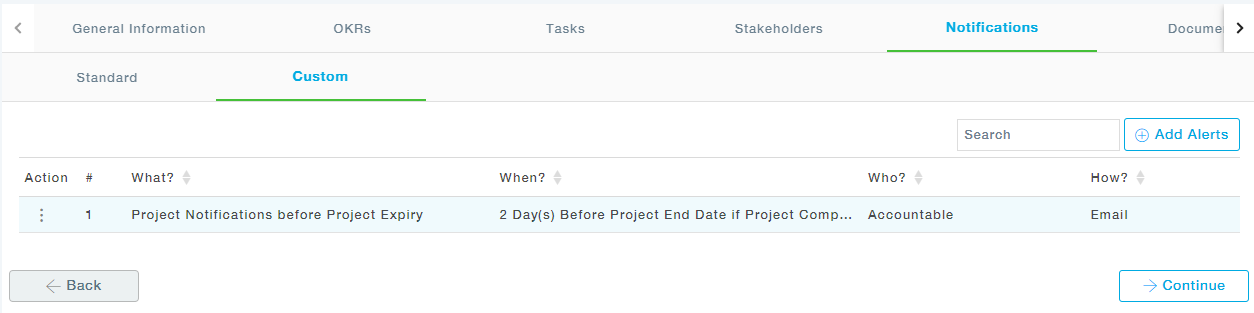
Provide the Notification Name, when, and condition. Provide the custom message and choose the users.
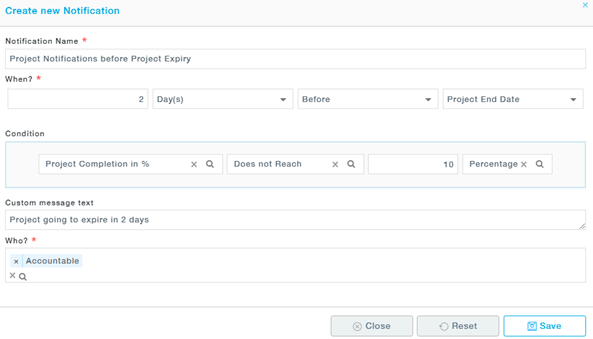
DOCUMENTS
Add documents to the project. At this stage you can also, save the Project details as a template, so that it can be used again while creating new projects.
The newly created Strategy project from Template will not prefill below details.
- Approval information (Approval tab)
- Project’s planned start date and planned end date.
- Project’s – Each task’s planned start date and planned end date.

APPROVALS
Add Approver for the roles, add new approvers if required, and Submit for Approval.
