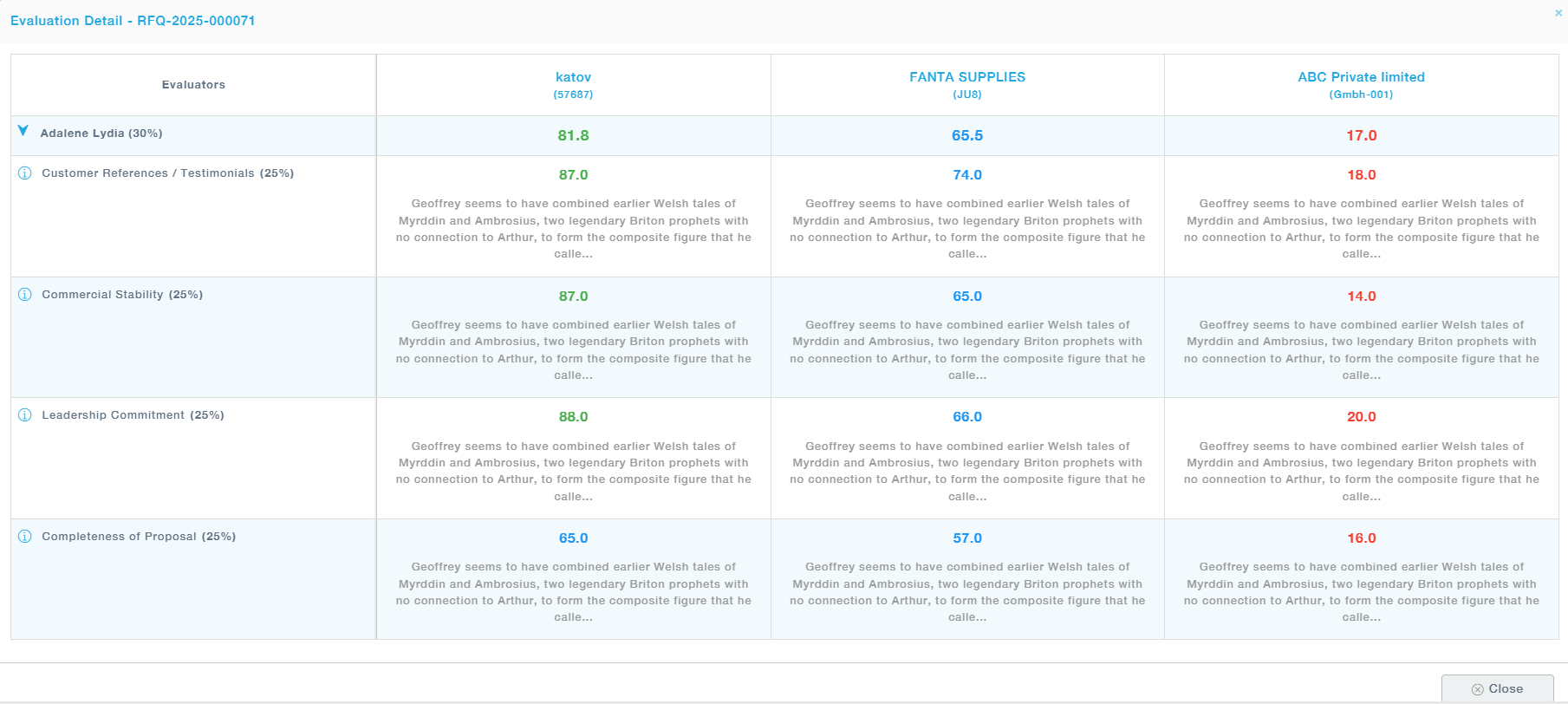If there are only Commercial Evaluators for any given RFQ, the evaluation process is only done by the Commercial Evaluators. First, one or more assigned commercial evaluators will perform the evaluation, after which the final commercial evaluation is performed by the Chief Commercial Evaluator.
Supplier selected by technical evaluator will only be displayed to commercial evaluator. Commercial Evaluators will be able to choose only from the responses already selected by the Technical Evaluators but are provided with the provision to only view responses outside the selection made by Technical Evaluators. The process of selection is similar to the one performed by the Technical Evaluators.
Menu Path: Sourcing Management >> RFQ Evaluations – Actions – Commercial Evaluation
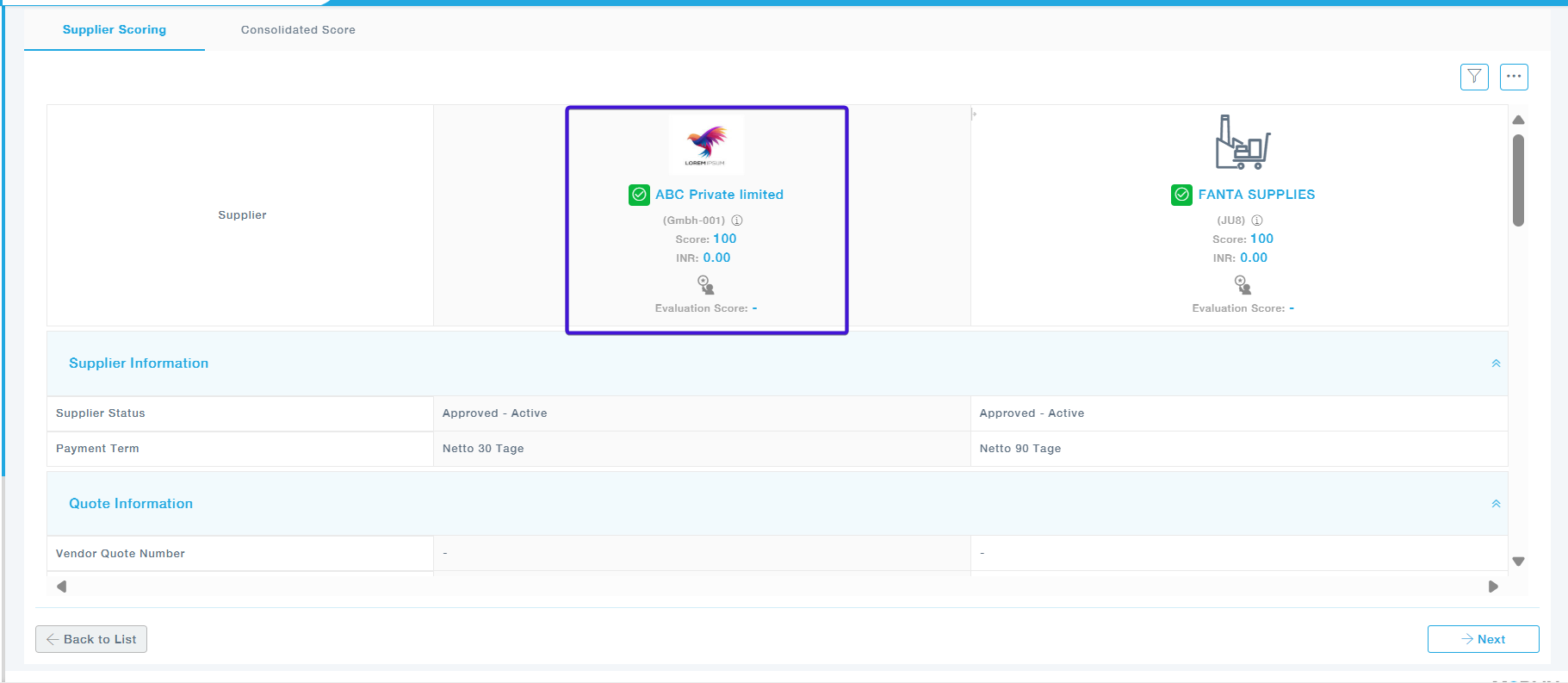
- Supplier Information: The supplier information section provides the details of the supplier.
- Technical Evaluation List: The Technical Evaluation List will display the final Technical Evaluation performed by the Chief Technical Evaluator.
- List of Technical Evaluators: This section will display evaluations performed by all the technical evaluators.
- Item Information: Choose the Quote checkbox to select the quote, expand the item and then Allocate the Quantity. If there is more than one supplier selected by the Technical Evaluator, you can also split the quantity and choose more than one supplier during evaluation.
- Questions: The questions section will display all questions and answers provided by the supplier.
For each supplier, the system will display the predefined evaluation parameters (e.g., Commercial Stability, Customer References / Testimonials, Leadership Commitment) along with their assigned weightage. For every parameter, you must enter relevant comments in the Comments field, attach supporting documents if necessary, and use the score slider to assign a percentage score. Once you have entered the score and comments, click Save and Continue to move to the next parameter until all have been completed.
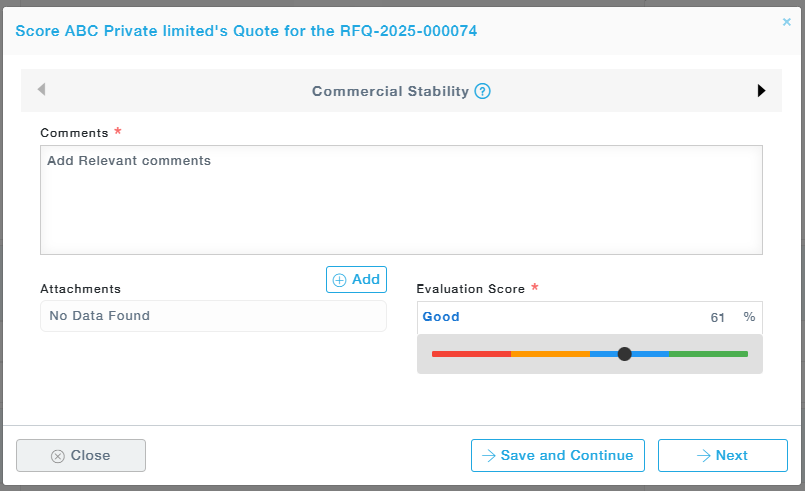
Once all parameters for a supplier have been scored, the system will generate a consolidated score tables showing the parameter name, its weightage, the score given, and the calculated weighted score. Review these figures to ensure accuracy and completeness. If everything is correct, click Save to finalize the evaluation for that supplier.
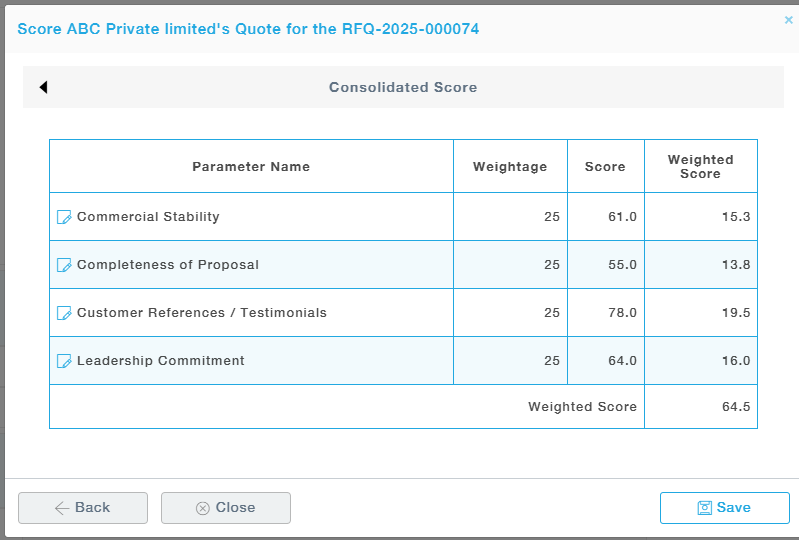
Consolidated Score:
Navigate to the Consolidated Score tab to view a side-by-side comparison of all suppliers’ scores. This tab breaks down scores by evaluator and by parameter, making it easier to identify performance differences. You can also check the status of evaluations to ensure that all evaluators have submitted their inputs for each parameter. Once all evaluators have completed their scoring for every supplier and parameter, click Submit to finalize and record the evaluation results.
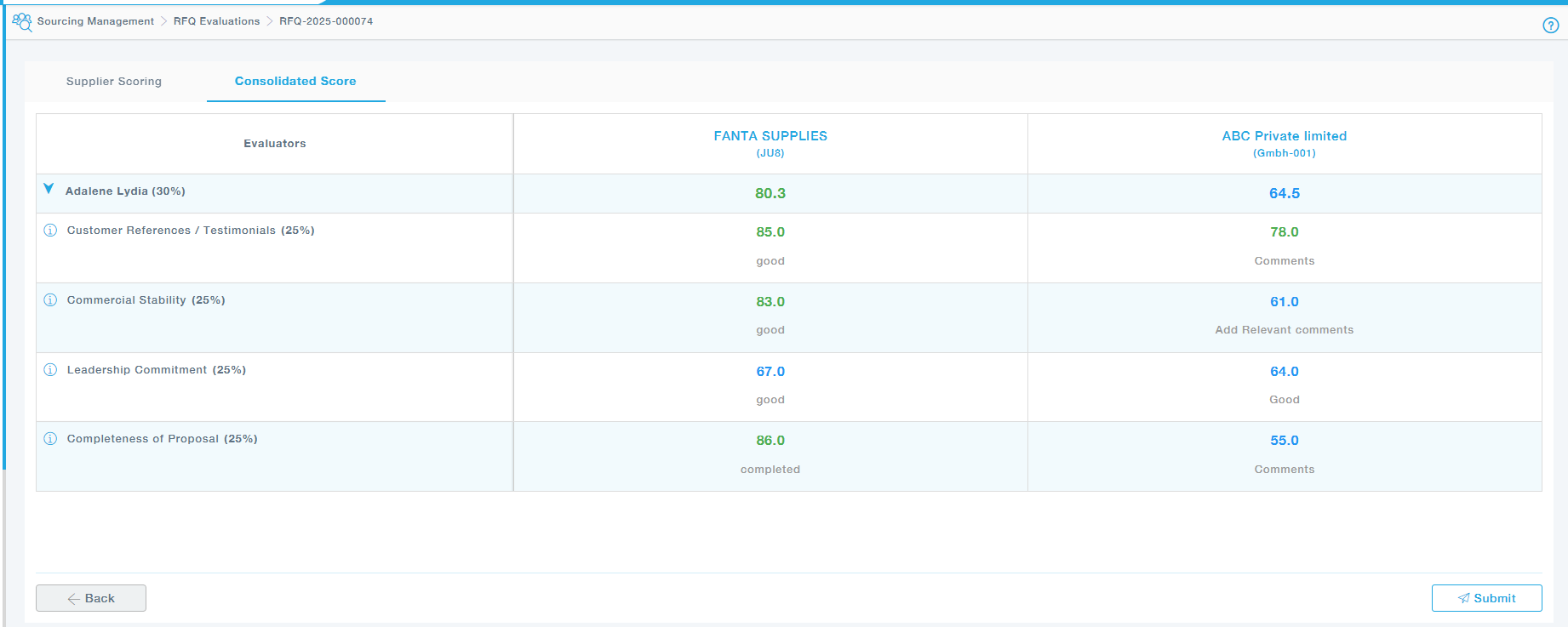
Available Actions:
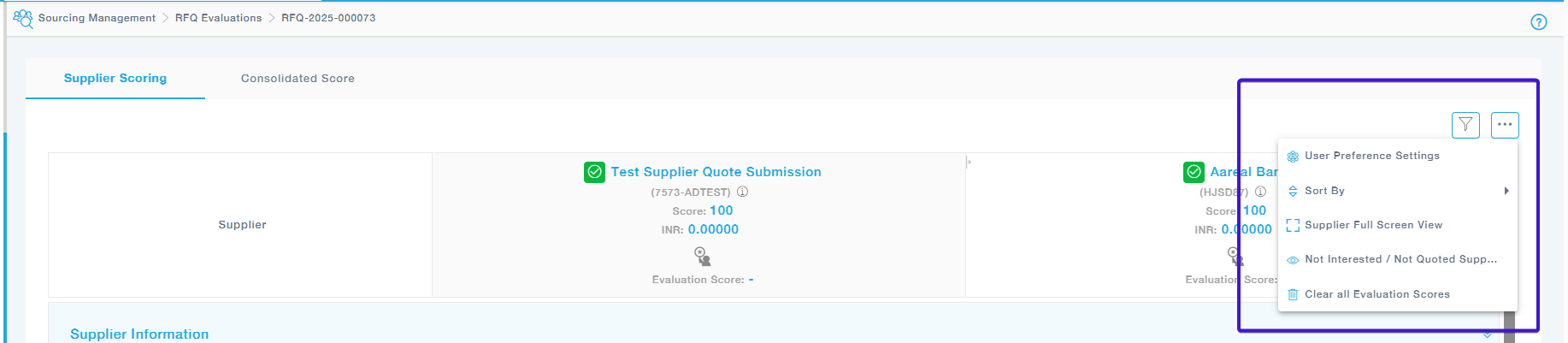
- User Preference: You can decide to expand the sections and save the user preference so that the sections remain expanded throughout the evaluation process of the selected RFQ.
- Sort By: Provision to sort the quotes provided by supplier name or supplier rating.
- Supplier full screen view: View the Evaluation screen in full mode for ease of comparison.
- Not Interested / Not Quoted Suppliers : Provides the list of suppliers that have not provided the quote or responded as not interested.
- Clear all Evaluation Scores: Deletes all the scores provided
To view the Evaluation details Actions –> View –> View Evaluation details
The Evaluation Detail page provides a detailed breakdown of scores assigned to each supplier by individual evaluators. It lists all evaluation parameters along with their respective weightages, the scores awarded for each parameter, and evaluator comments explaining the rationale behind the scoring. This view enables stakeholders to compare supplier performance side-by-side across all criteria, ensuring transparency, consistency, and traceability in the RFQ evaluation process.