If there are only Commercial Evaluators for any given RFQ, the evaluation process is only done by the Commercial Evaluators. First, one or more assigned commercial evaluators will perform the evaluation, after which the final commercial evaluation is performed by the Chief Commercial Evaluator.
Commercial Evaluators will be able to choose only from the responses already selected by the Technical Evaluators but are provided with the provision to only view responses outside the selection made by Technical Evaluators. The process of selection is similar to the one performed by the Technical Evaluators.
Menu path: Sourcing Management –>RFQ Evaluations –> Manage –> Commercial Evaluation –> Perform
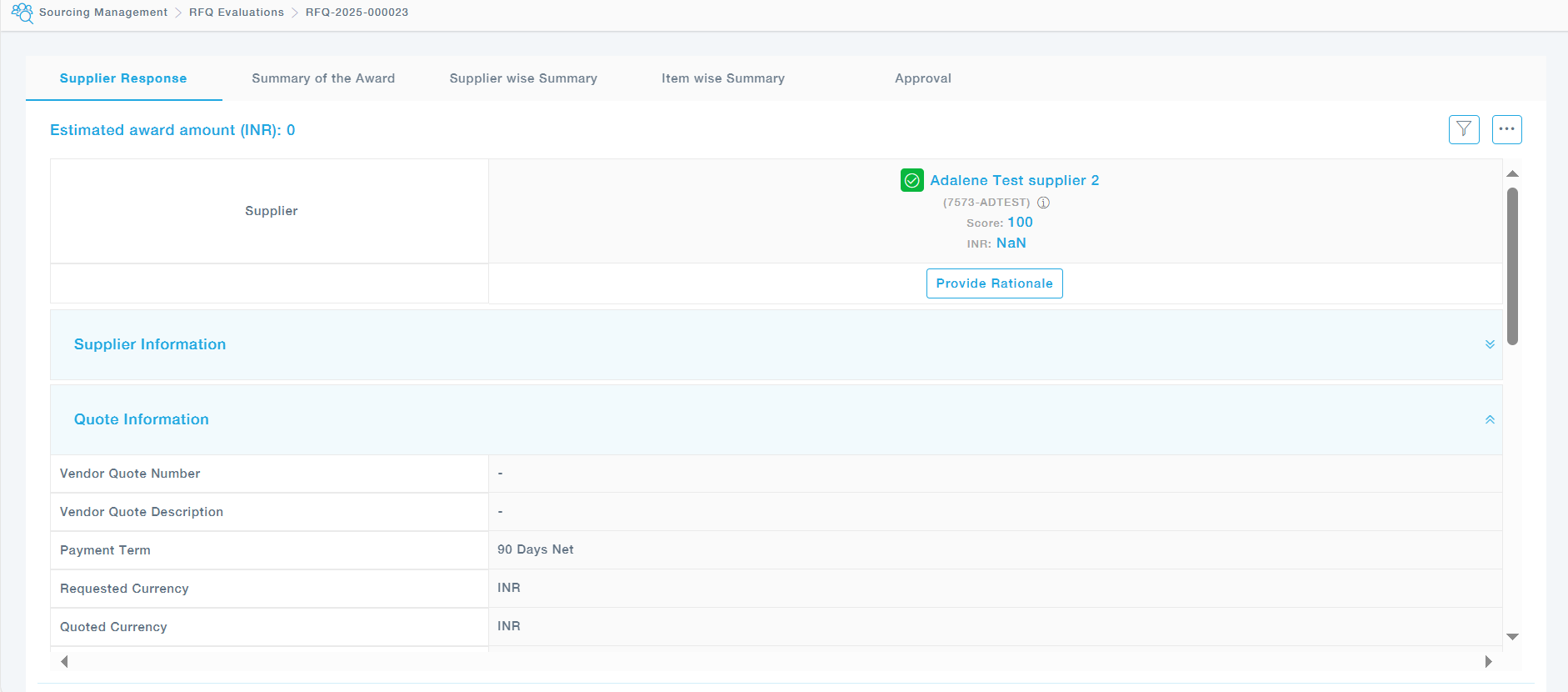
- Supplier Information: The supplier information section provides the details of the supplier.
- Technical Evaluation List: The Technical Evaluation List will display the final Technical Evaluation performed by the Chief Technical Evaluator.
- List of Technical Evaluators: This section will display evaluations performed by all the technical evaluators.
- Item Information: Choose the Quote checkbox to select the quote, expand the item and then Allocate the Quantity. If there is more than one supplier selected by the Technical Evaluator, you can also split the quantity and choose more than one supplier during evaluation.
- Questions: The questions section will display all questions and answers provided by the supplier.
Now provide the supplier rationale and Click on the continue button at the bottom.
Available Actions:
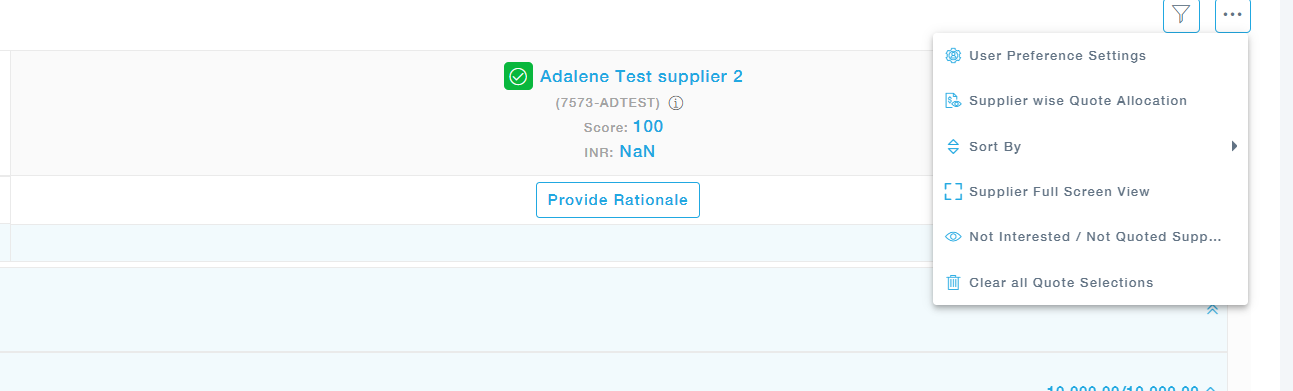
- User Preference: You can decide to expand the sections and save the user preference so that the sections remain expanded throughout the evaluation process of the selected RFQ.
- Supplier-Wise Quote Allocation: You can enter the percentage of allocation for the Supplier(s) you choose to award, choose from a list of pre-defined rationale and then a descriptive rationale too. If a chosen Supplier has not quoted for one or more Items, then the percentage allocation for that Item will remain unallocated and you can choose other Supplier(s) for those Items at Item level. This will overwrite all available Supplier selection. Also, along with the split, the rationale and its description is to be provided as shown below. Even after the supplier wise split you can still overwrite the quantity as required in the evaluation screen.
- Sort By: Provision to sort the quotes provided by supplier name or supplier rating.
- Supplier full screen view: View the Evaluation screen in full mode for ease of comparison.
- Clear All: To clear all the quote selections and commence the selection once again.
- Not Interested / Not Quoted supplier : Gives the list of supplier(s) who has not shown interest or submitted any quotes
The Summary of the Award page provides a detailed pictorial representation of the split details of the award, the selected quotes distribution. There is the Award distribution by category, estimated saving- considering the standard prices of the items, the distribution by Supplier. Expanding the distribution by supplier chart will take you to the Supplier wise summary tab.
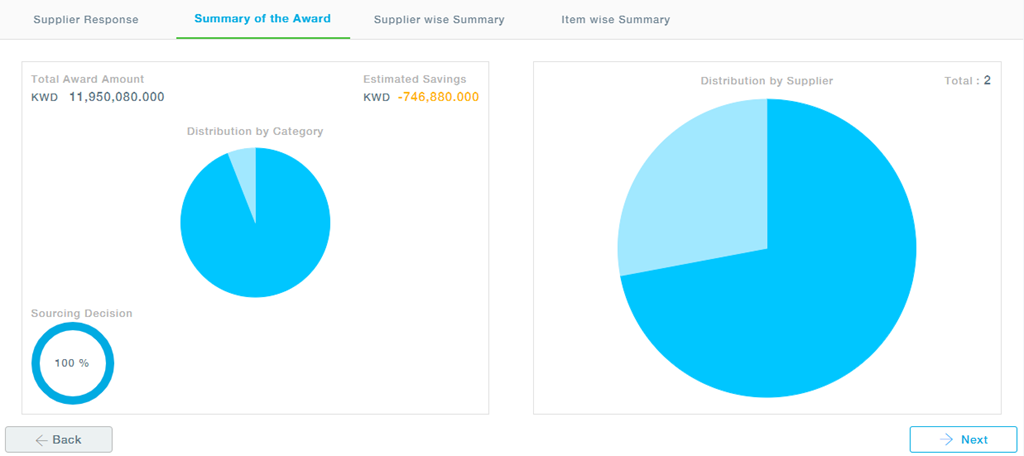
Supplier-Wise Summary
The selections made by the evaluator is displayed in grid form for each supplier as shown. Move across the tabs to see the selections made by other suppliers.
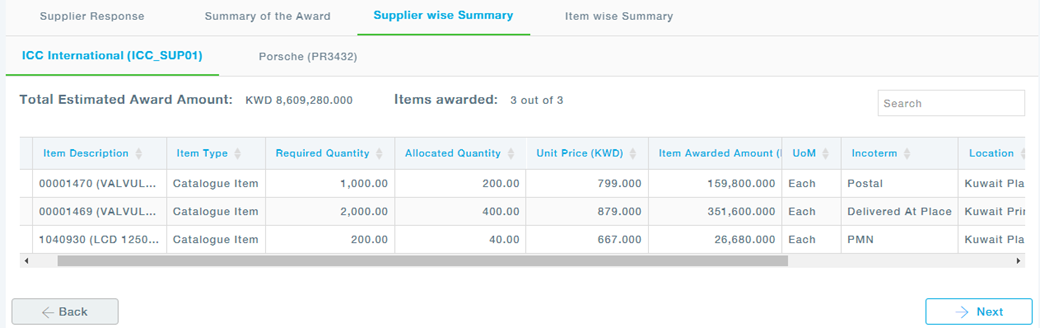
Item-Wise Summary
Similar to the Supplier Wise summary under this tab we can see the Item wise details of the selection made by the evaluator. Navigate to the Next page to move to the next item.
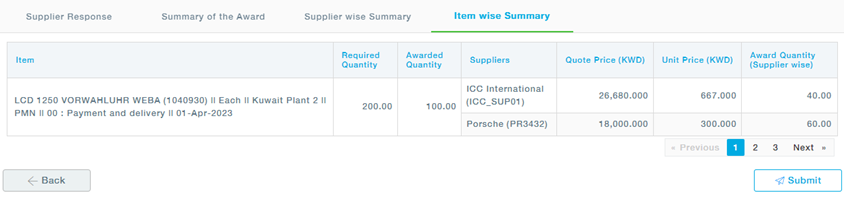
Approval: Once the evaluation is done is sent for the approval process

Post approval the pursuit RFQ will reflect the status as shown below
