MeRLIN allows buyers to submit quotes on behalf of the Suppliers from the Buyer Portal.
Menu path: Sourcing Event Management >> RFQs – Action- View Suppliers
From the Supplier – Quote list, for the selected Supplier, under actions choose “Respond to RFQ(On Behalf of Supplier)” to submit a quote.
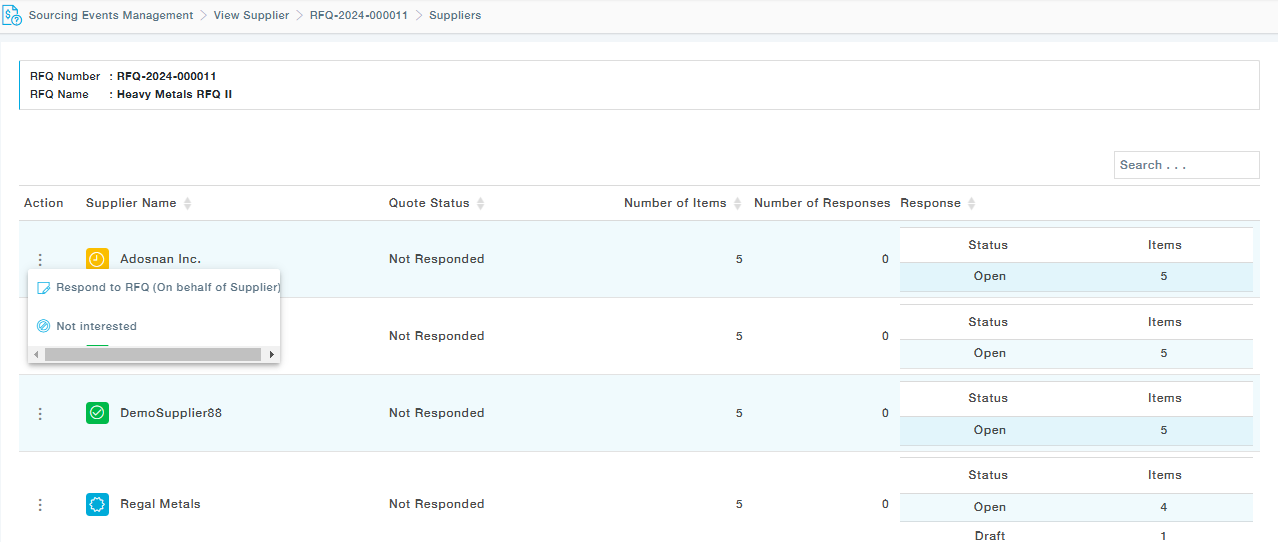
The General Information tab will show the RFQ information. Under the Q&A section, provide the answers to proceed to the next tab. In the items tab, under Actions, choose Add Quote. For the selected Item, you also have the provision to Submit not interested and also, View Quotes from Previous RFQs.
View Quotes from Previous RFQs, enable Suppliers to expedite the process of filling up quotes for RFQs by choosing appropriate previous quotes for the same Item number. Applicable only for Catalogue Items. Only quotes submitted via RFQ will be used. Other price list information uploaded through Masters or Contract will not be used for pre-fill.
Award Status–
- Awarded: Quote Response has been awarded to the supplier (Award Status is Approved)
- Lost: Quote Response has not been selected in the Supplier selection of the RFQ.
- Pending: If the Quote Response
- Under the Supplier selection process (under Technical Evaluation, Chief Technical Evaluation, Commercial Evaluation, and Chief Commercial Evaluation ) or under supplier selection approval.
- Under Award draft status or award approval pending status.
- Show Exact Match Quotes displays the quotes that are an exact match in terms of the attributes (by default, only Quotes matching the requirements of the current RFQ (Location, Incoterm) will be displayed) and Show All Quotes displays all the quotes available for the selected item. If you would like to automatically get the item-level attachments, select the Include Item Level Documents
Choose the RFQ quote from the displayed list and click on the Use to Pre-Fill button to use the quote.
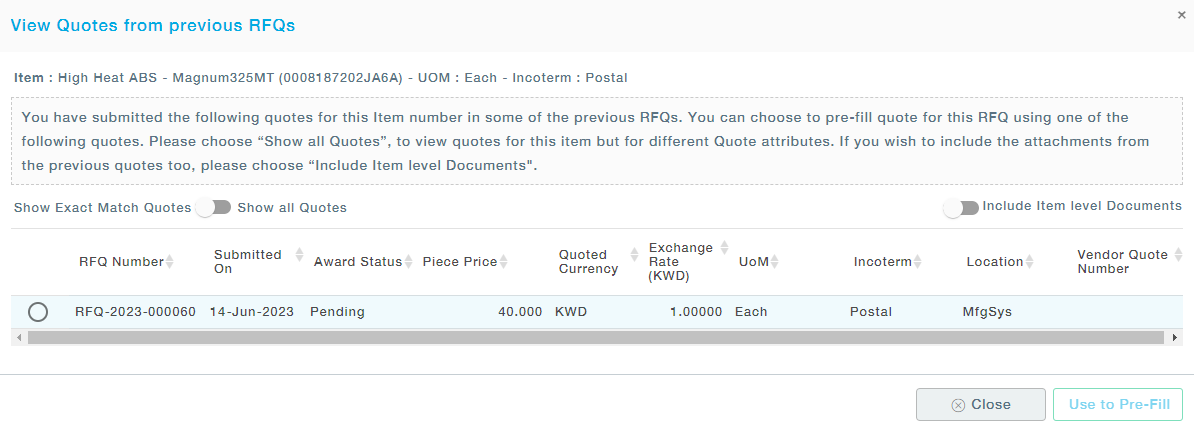
Note: The exchange rate will be rate on the date the quote was submitted.
Calculation of effective dates
Previous Quote:
Quote submission date = D1
Price Effective Start: D2
Price Effective End: D3
Current Quote:
Quote Choice date = Current Date (Today)
Price Effective Start = (D2-D1) + Today
Price Effective End = (D3-D2) + Price Effective Start
Provide Item Quote
For the selected item, choose Add Quote.
A dedicated icon has been added to add and edit quote.
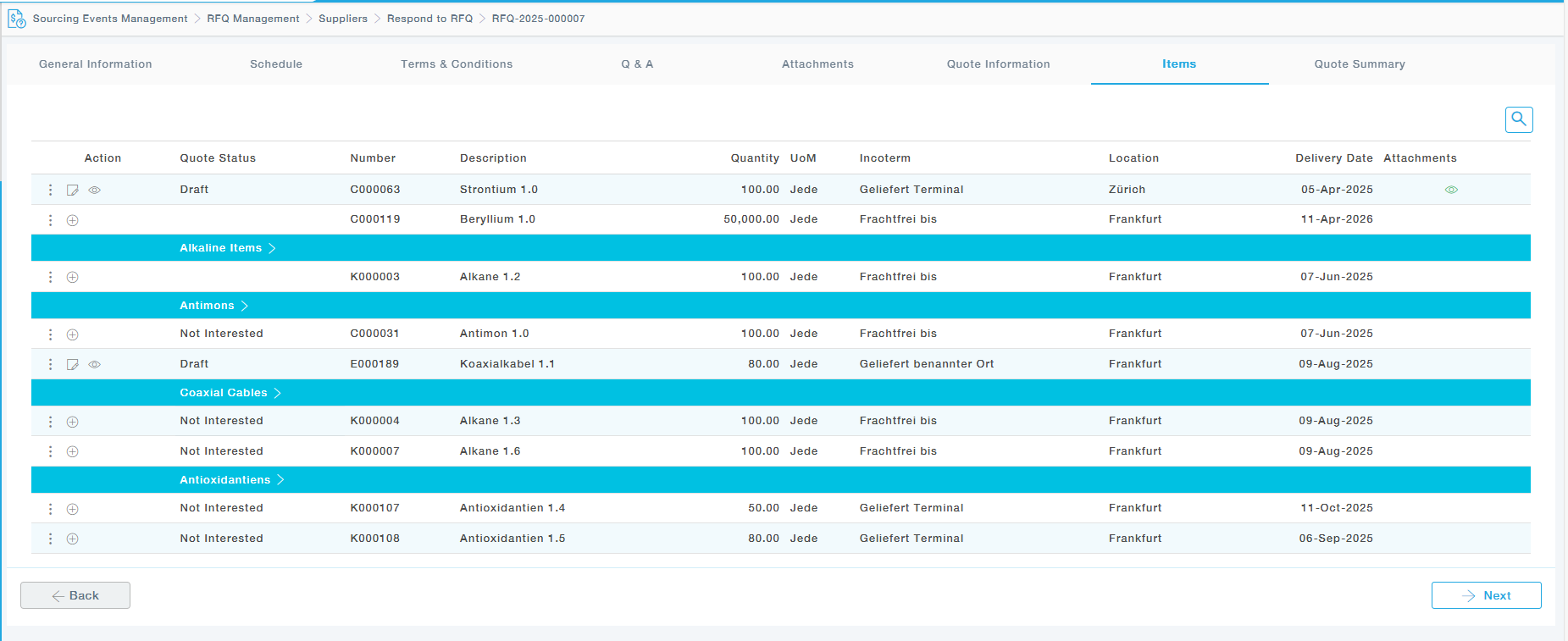


Under Item details view the item information. If there is an Alternate Item name in your organization for the Item specified by the buyer, you can give Yes in the Suggested Item Number field and provide the item details. Now provide the item’s pricing and delivery details, UoM- Supplier Chooses a UoM from the same UoM Class, the UoM Conversion factor is automatically populated based on the supplier selection. Supplier provides a custom UoM and provides the Conversion factor as well and move to the next page. Note that, the RFQ Evaluation is done in the Requested UoM, whereas the Supplier will be awarded in the UoM provided by the Supplier.
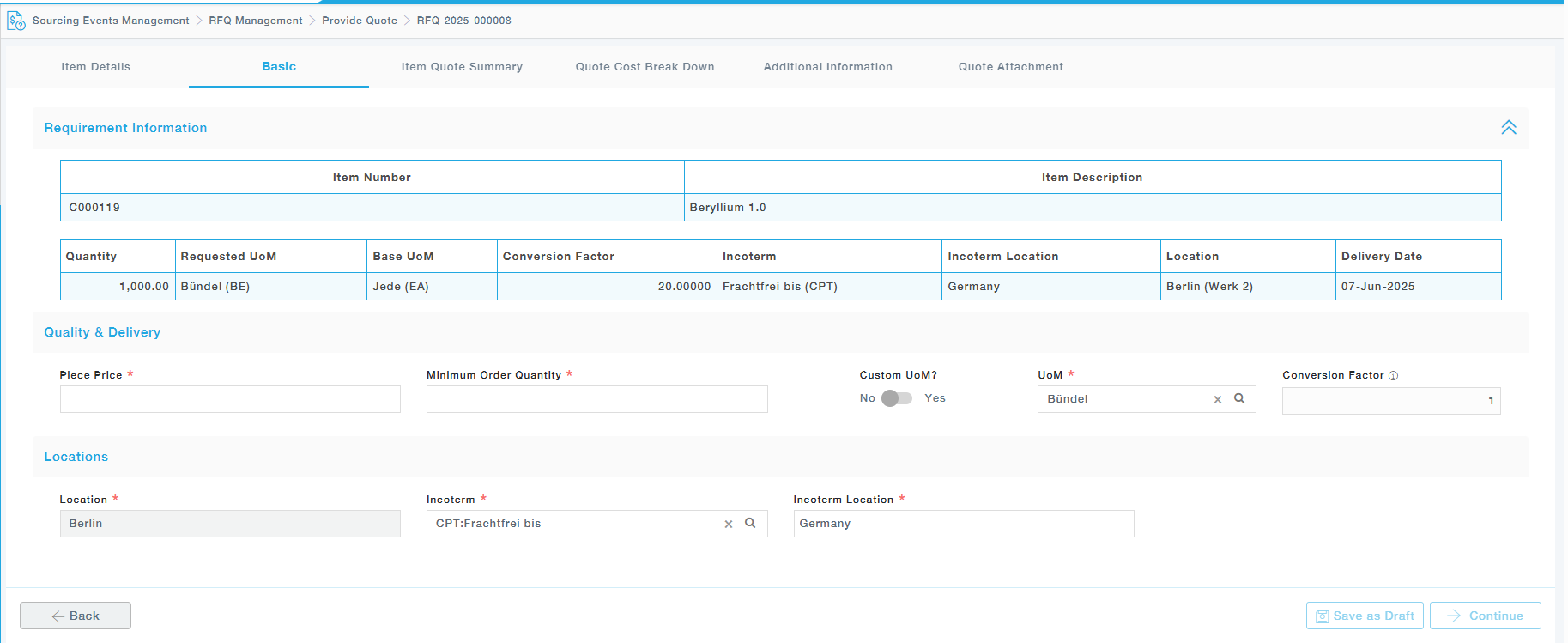
In both Pursuit and Non-Pursuit RFQs, the location field has been set to read-only for suppliers, preventing any modifications to the buyer-specified location. The location field is configured as read-only for both supplier-submitted quotes through the Supplier Portal and buyer-submitted quotes on behalf of the supplier in the Buyer Portal
Discounts and Additional Charges in RFQs
- Sourcing Event Management à RFQ Management à from the RFQ chose Provide Quote à Item Quote Summary
- The discount can be applied by Amount or by Percentage
- The discount can be provided at the Item Level
- Item level additional charges can be provided. These additional charges are a part of the UD code therefore it can be changed based on the customer preferences. These amount is per unit charges at an item level
- The Item Quote summary will give the overall summary of the Item level quotes along with the discounts and the additional charges at the item level.
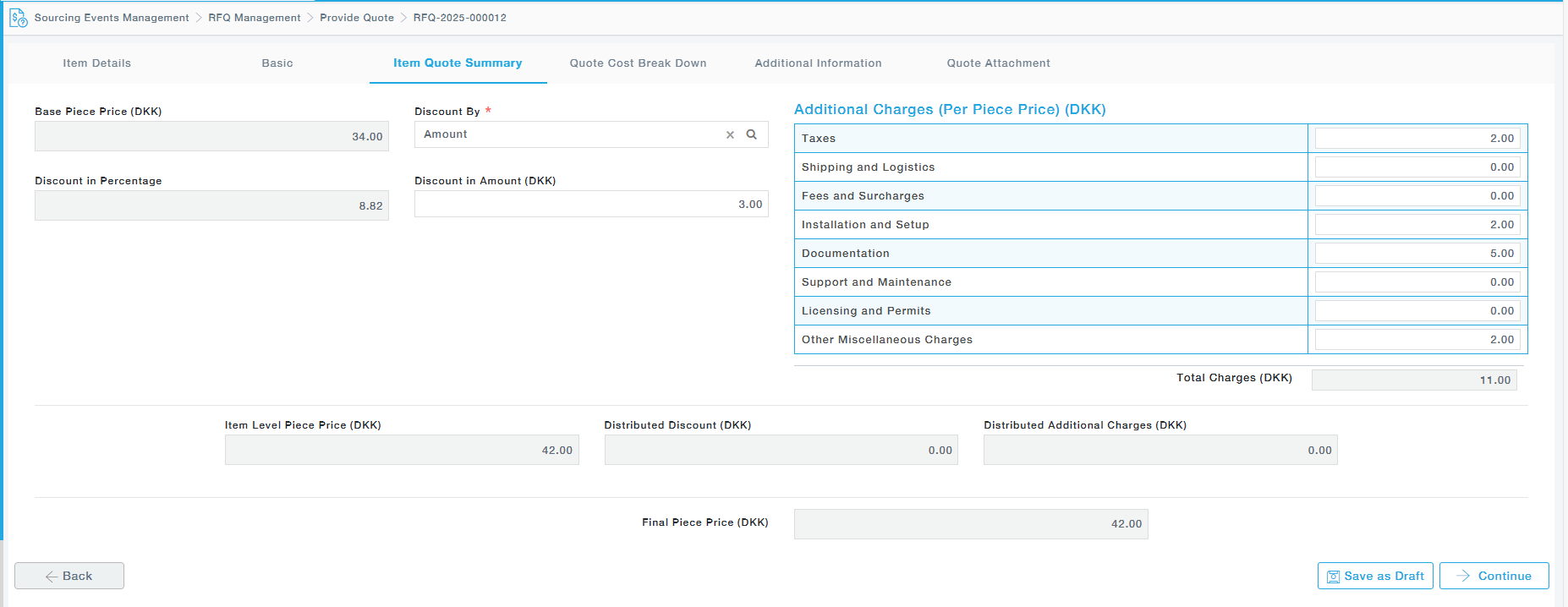
If there are any additional details or additional information required, provide them, followed by providing Quote Attachments if any.
Now click on the Submit button to Submit the quote. If you don’t submit, but instead move back to the line items tab, the quote will be saved in the draft as shown.
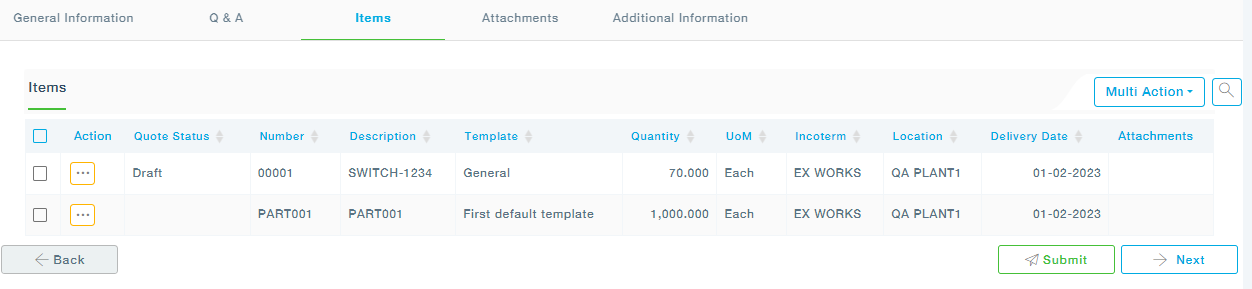
Similarly, provide a quote for the other items and submit the quotes once done. If the RFQ general information says multiple quotes are allowed, you can provide multiple quotes for the same item and submit them.
Also, using the Multi-Action, you can download the template and submit a quote as shown:
