How to edit item details? Details of the items can be provided in two ways: Add all items and then edit the details or select an item, provide all the necessary information and then move to the next item.
a) SELECT ALL ITEMS AND THEN EDIT THE DETAILS
Select one or more items from the list of items under the items tab. After choosing the items, click on the Proceed button to provide the details of all the items. All the items will be listed below the other.
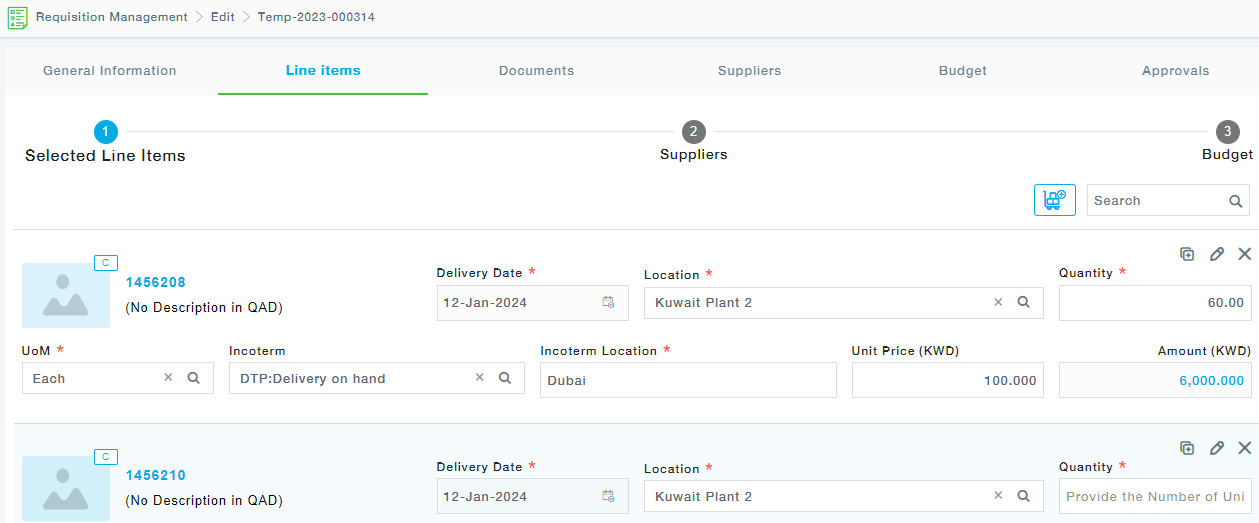
Description of Fields
- Delivery Date: Choose the expected date of delivery of the item. By default, the current date is displayed as the Delivery Date of the item.
- Incoterm: A predefined set of incoterms are made available for selection
- Location: Choose the location where the item is to be delivered
- Quantity: Specify the number of items required
- UoM: Select the Unit of Measurement
- Incoterm Location: Specify in the Incoterm Location
- Unit Price: Specify the suggested Unit Price of the item. The amount is captured in company currency. Leave it blank, in case not known.
- Amount: The final amount is displayed in company currency
At the item level, you have the provision to Duplicate, Edit and Delete the item.
Provide the details of all the selected items and click on the Save and Continue button to move to the Suppliers tab.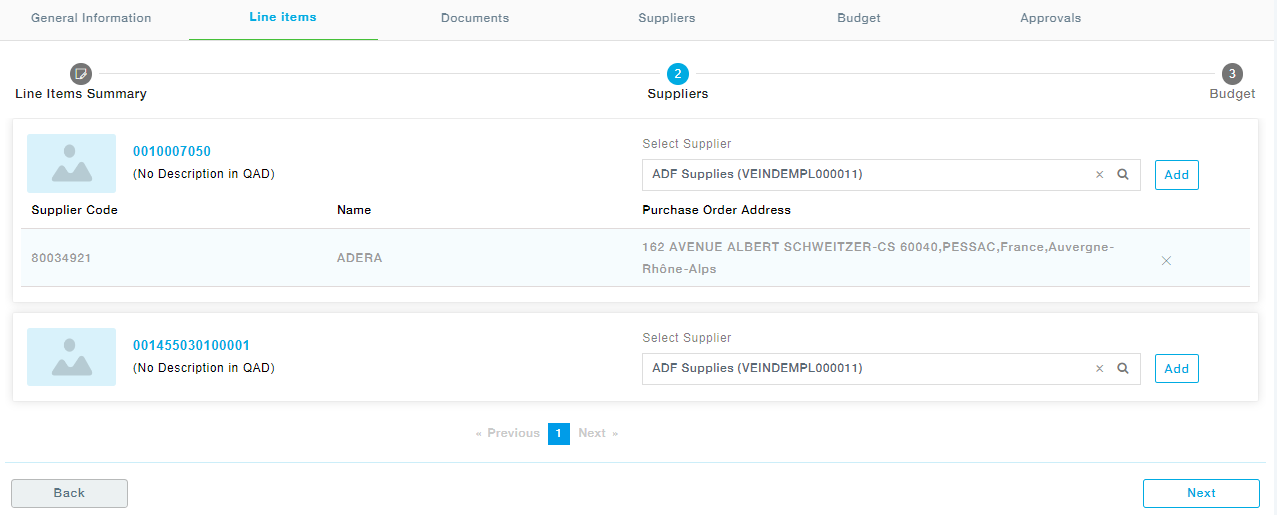
Select the supplier from the dropdown and click on the Add button. You can map more than one supplier to the item. Once all the suppliers are mapped to all the items, click the Next button to move to the Budget section.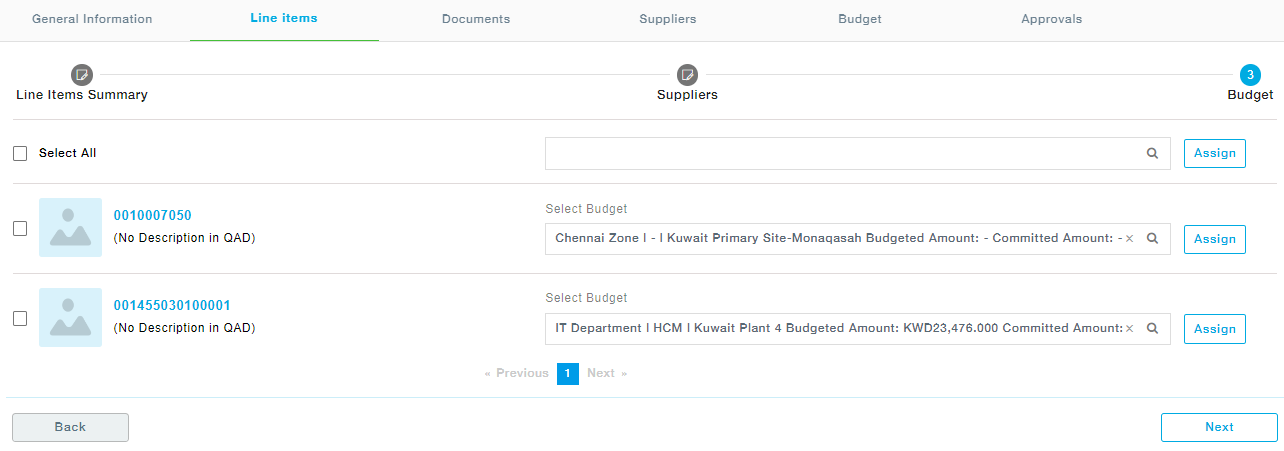
Select the budget for each item or select one or more items and map a budget to the selected items in go. Click Next to move to the Documents tab.
b) SELECT AN ITEM, PROVIDE DETAILS THEN PROCEED WITH THE NEXT ITEM
Another way of editing details is item-wise selection. Under the Line Items tab, after applying the Category filter click on an item under the items tab to edit the details of the selected item as shown below and then proceed to the details of the next item and so on.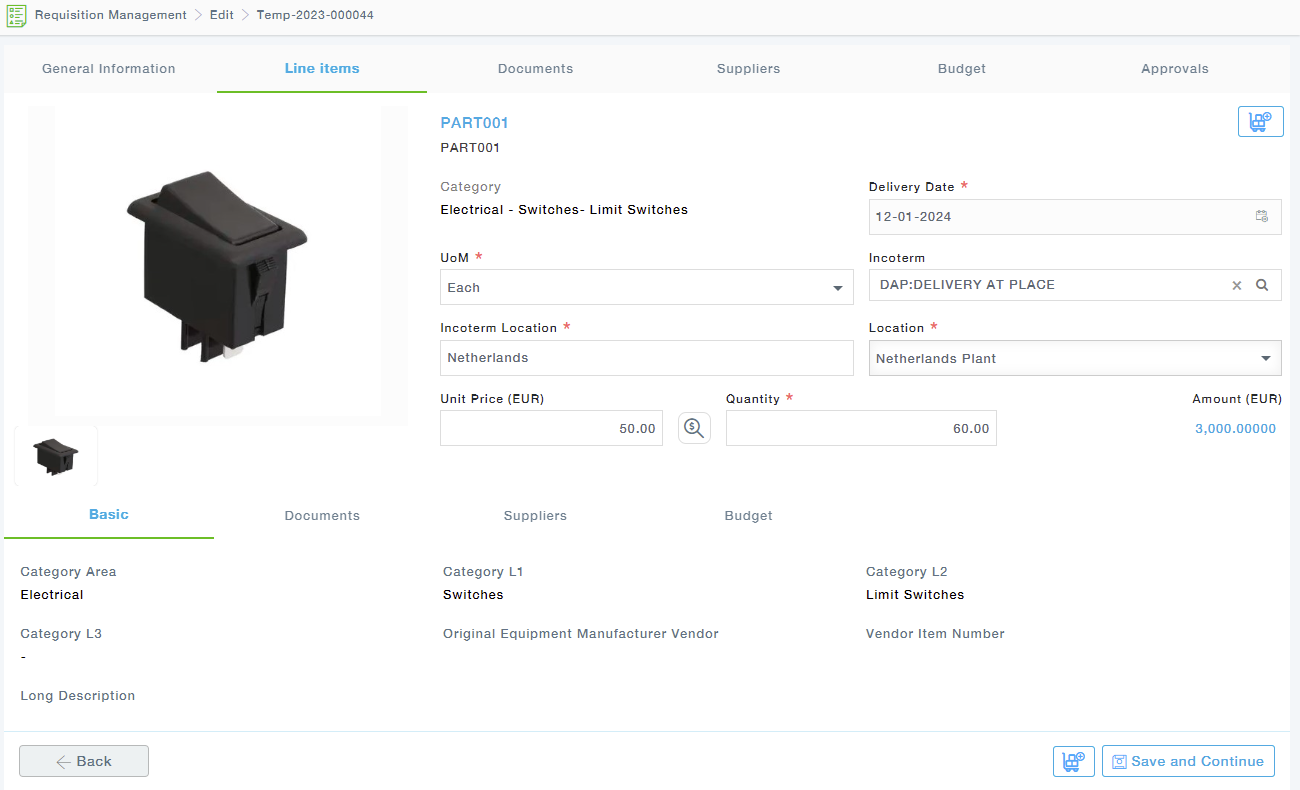
Here are the tab details for the selected item:
- Basic: Basic information about the item.
- If the items of the selected category have additional fields (specific to the category and these fields are defined in the category definition management), then the Additional information tab is enabled. Once the details are filled click on the Next button to move on to the next tab.
- Documents: Choose one or more documents relevant to the item and click
- Suppliers: Add the filters in the left side and see the available list of suppliers. Choose one or more suppliers and click If you wish to get these suppliers added to all the items you are going to select under this requisition, click on the Add selected suppliers to all items.
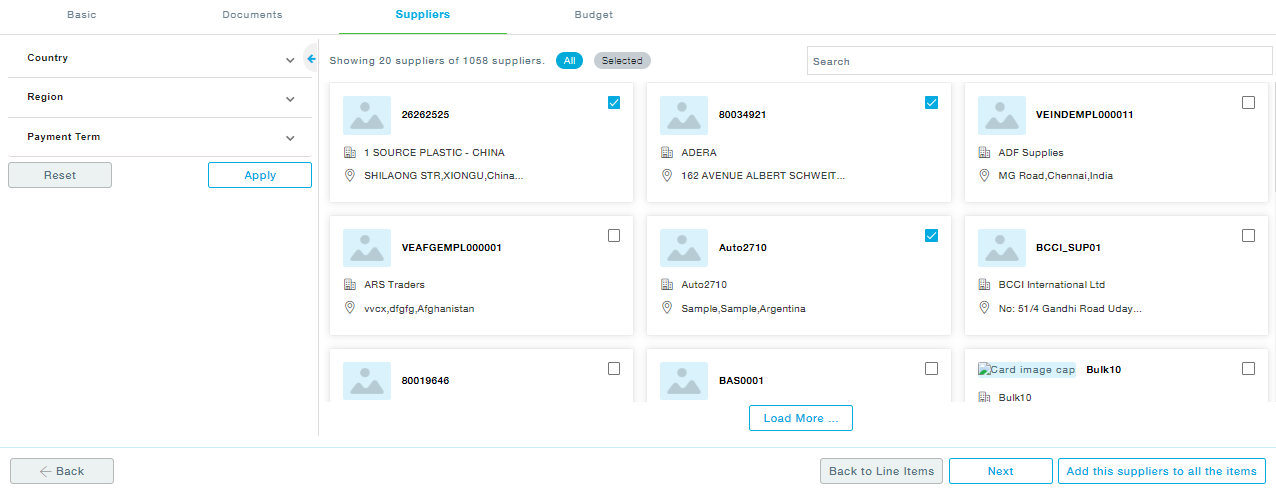
- Budget: Choose the budget and click Assign.
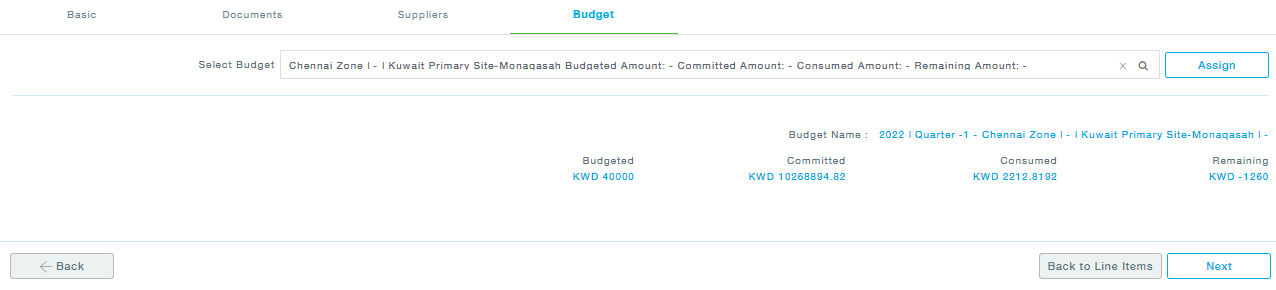
Click Next to move to the Documents tab at the requisition level.