By creating a collaboration group for RFQ, MeRLIN will create a group and add you and RFQ Supplier Contacts of associated Suppliers as members.
Here are the steps to create a collaboration group and then access them for communicating with the Suppliers.
Step 1: Create Collaboration Group
Menu Path for RFI: Sourcing Event Management >> Active RFIs >> Actions- Create Collaboration Group
Menu Path for RFQ: Sourcing Event Management >> Active Material RFQs >> Actions- Create Collaboration Group
Menu Path for Auction: Sourcing Event Management >> List of Auctions >> Actions- Create Collaboration Group
Menu Path for Supplier Management: Supplier Management >> Approved Suppliers >> Actions- Create Collaboration Group
Example of RFQ Collaborator
Click on the Create Collaboration Group under Action. MeRLIN will create a group and add you and the RFQ Supplier Contacts of associated Suppliers as members.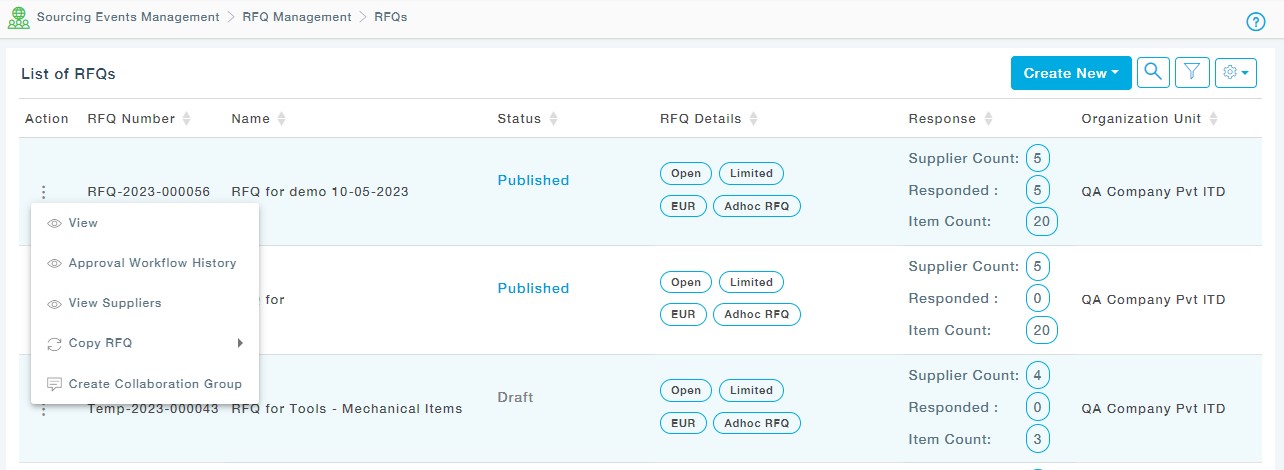
Step 2: View Collaborator groups
Now click on the Collaborator Icon to View all the Collaborations.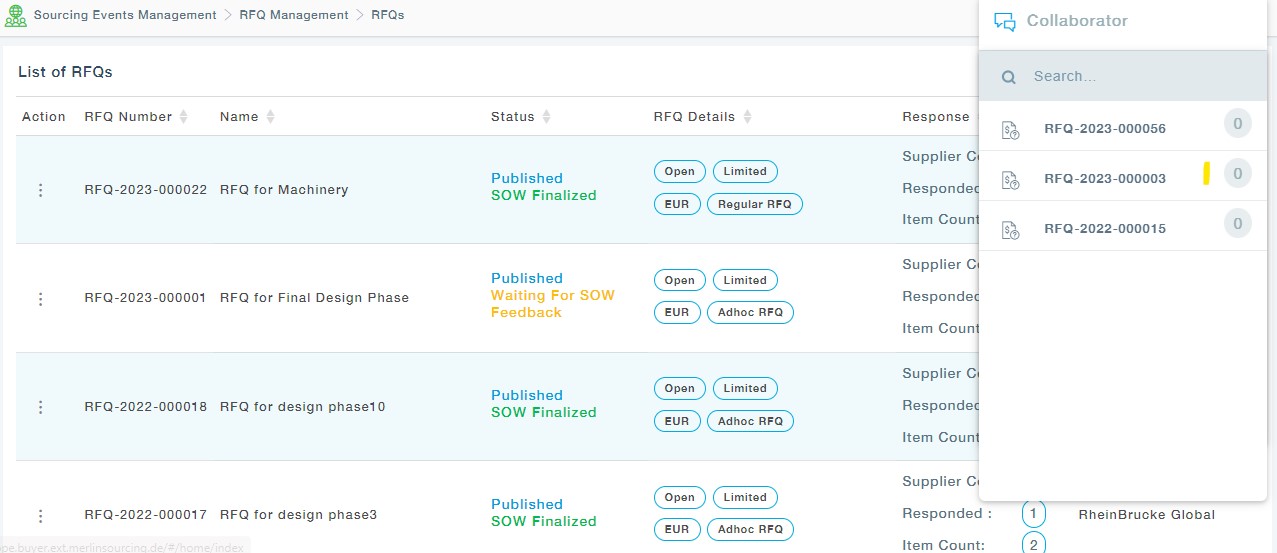
Step 3: Start Collaborating with the Suppliers
Choose the RFQ group and type the messages for the suppliers.

Type the message in the Text Area and click Send. You can also share files using the attachment option provided at the left bottom. The suppliers will be able to view the attachment along with the messages. The buyer can view all the messages sent by the suppliers, whereas the supplier can only view the messages sent by the buyer and not the messages sent by other suppliers in the group.