Menu Path: Purchase Order Management >> Warranty Management
1. Click on the Create New Select the Organization unit, provide a meaningful Equipment code for the Warranty, followed by the Start Date and the End Date of the Warranty, Detailed Description of the Warranty followed by the Coverage details. Click on the Next button to save the details and move to the next tab.

2. In the Linked Items tab, click on Add New button to add line items from various Purchase Orders.
3. Use the filters – Purchase Order Number, Line items or Supplier and click on the Search button to view the list of Items. Now select the items and click on the Add Selected button to link these items to the created warranty.
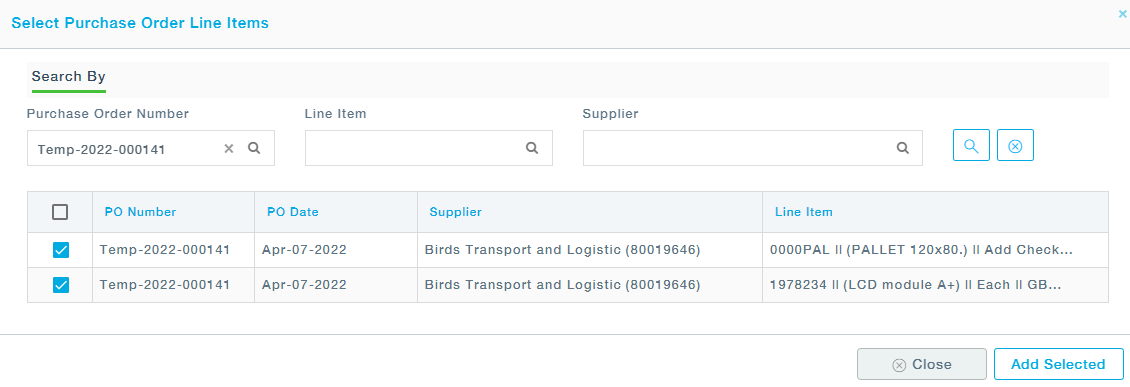
4. Click on the Save button to Save the warranty details.