Click on “Add Item” on the top right of the screen to add a new Item to the PO.
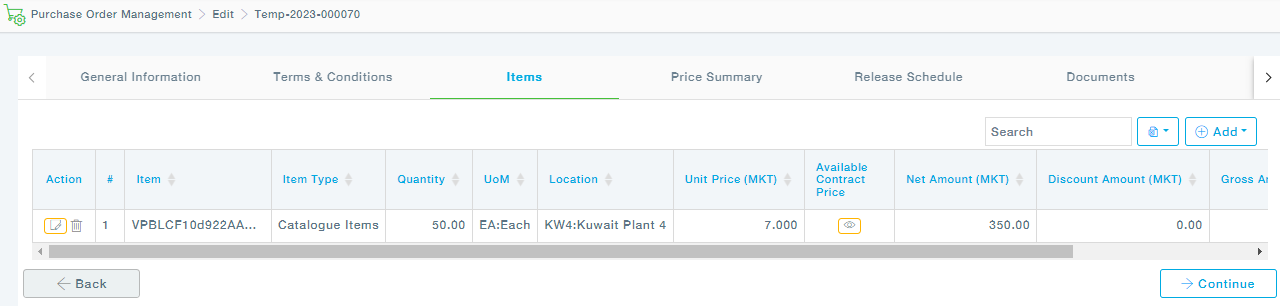
You can add two types of items: Catalogue Items and Non – Catalogue Items
- Catalog Items
In the Add Item pop-up, provide all necessary information. The following screen shows the add item screen for an Emergency Spot PO.
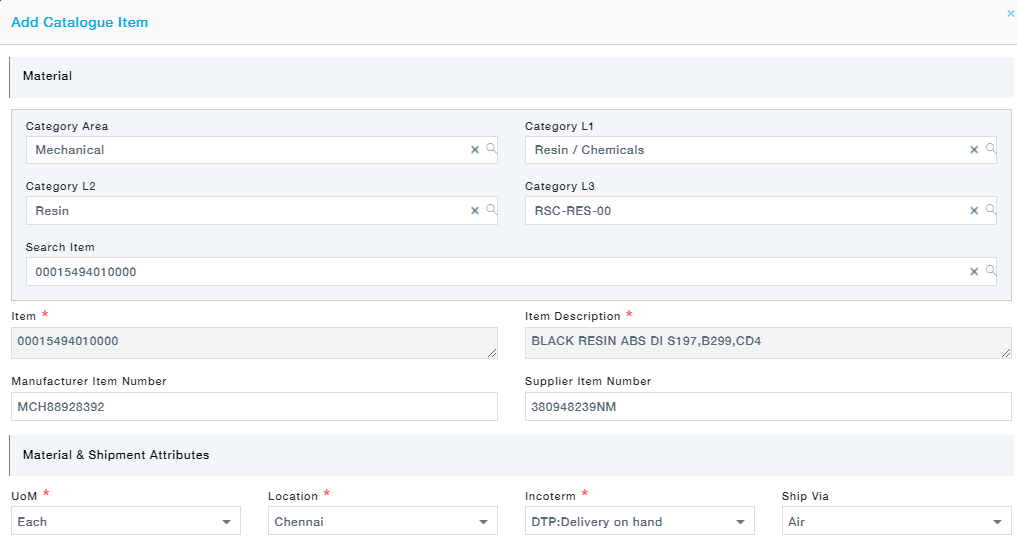
Field | Description |
Category Area | Choose the Category Area of the Item you would like to add |
Category L1 | Choose the Category L1 from the list provided |
Category L2 | Choose the Category L2 from the list provided |
Category L3 | Choose the Category L3 from the list provided |
Material | Search for the Item using either the Item number or the Description. From the available list, choose the Item. |
Item Description | Item Description is automatically displayed from the Part Master |
Manufacturer Item Number | Provide, if applicable |
Supplier Item Number | Provide, if applicable |
UoM | Unit of Measure of the item |
Location | Provide the location of the item |
Incoterm | Choose the Incoterm from the list of items |
Ship Via | Choose the Ship Via from the list. |
Quantity | Provide the Required Quantity |
Due Date | Provide the first Due Date. In case of multiple releases, you can add additional releases in the Release tab. |
Currency | Choose the currency from the list |
Unit Price | Provide the Unit price of the Item |
Exchange Rate | Exchange Rate from the Contracted Unit price to the PO header currency |
Amount | Quantity * Unit Price |
Tax Category | Choose from the list |
Tax Percentage | MeRLIN applies the chosen Tax category and brings up the applicable Tax percentage |
Additional Charges | Provide, if applicable |
Discount Type | Can be either Amount or Percentage |
Discount Percentage | Enabled if the Discount type is percentage |
Discount Amount | Enabled only if the Discount type is Amount |
Gross Amount | MeRLIN calculated Gross Amount as Amount + Tax Amount + Additional Charges + Miscellaneous Charges |
Comments | Provide any comments regarding the item, shipment details, etc. |
Miscellaneous Charges | Provide, if applicable |
Tax Amount | MeRLIN calculates Tax Amount as Unit Price (PO Header Currency) * Tax Percentage |
- Non-Catalogue Items
Items that do not exist in the Part Master can be added using this option. Here you will need to provide the Material number and description. Also, assign the material to Category and Category levels. Other fields are the same as that of Catalog Item.

- Search for Catalogue Item
The Advanced Search options will let you choose the items from the list of items. You can filter the items using the Category Area and Category Levels. Select the items and click on the Proceed button to move to the Item information page.
Adjacent to the Proceed button there is an option to view the items in both Grid and Tile view, choose as desired.
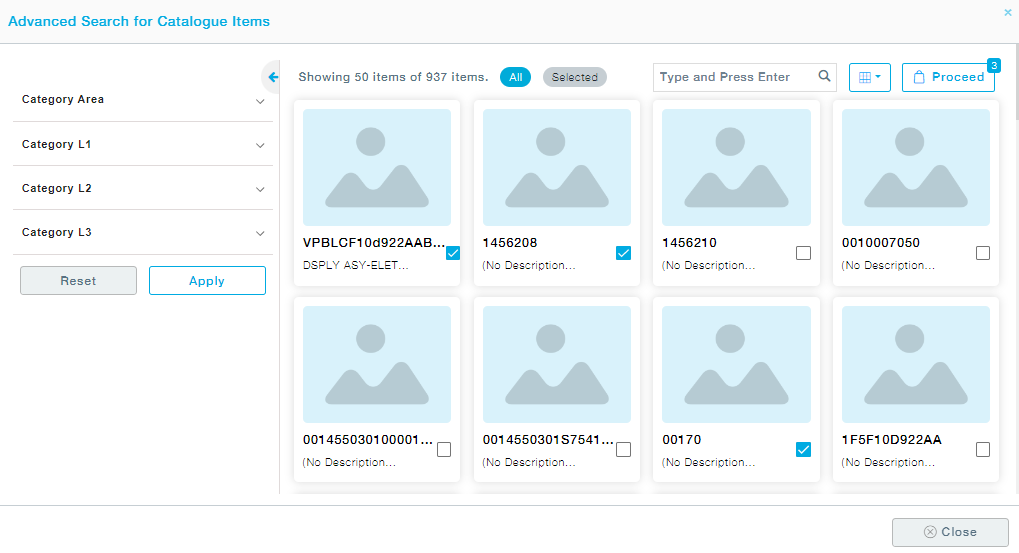
Now provide the details of the items one after the other by clicking on Saving & Proceed to enter the details of the next item.
- Add Service Item
Provide the Service Item Description, category levels associated with the service item, Quantity, UoM, Location, incoterm, incoterm location, and mode of shipment.
Further, provide the service item milestones under the Milestones tab. One or more milestones can be added.
Under Price Information provide the tax details according to which the total amount calculations will be automatically done based on the prices and quantities already provided. Provide a detailed statement of work in the following tab. Finally, add the documents required and save.
