Alternatively, it is possible to add one or more items to the Purchase Order through an Excel upload process.
Step 1: Click on Excel Icon and choose Download Excel to download an Excel file to provide data.
Step 2: Provide Item related information in the downloaded Excel.

Excel Columns are similar to that of User Interface, except for the first column named “Sequence Number”. Ensure to uniquely identify each row in the Excel file using the value in this column.
Step 3: Click the Excel icon and choose the Upload option to upload the Excel file with the data into MeRLIN.
- Search Items
The Advanced Search options will let you choose the items from the list of items. You can filter the items using the Category Area and Category Levels. Select the items and click on the Proceed button to move to the Item information page.
Adjacent to the Proceed button there is an option to view the items in both Grid and Tile view, choose as desired.
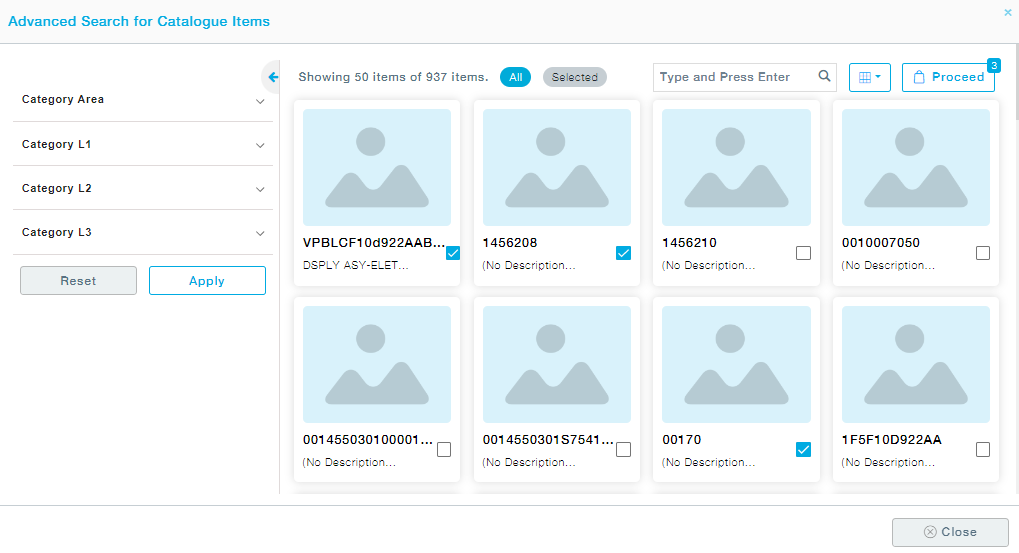
Now provide the details of the items one after the other by clicking on Saving & Proceed to enter the details of the next item.
