The Material Purchase Order sub-menu lists all the Purchase Orders available in MeRLIN. Also, under this section one can create Spot Purchase Orders, and assign expeditors to the POs. Material Purchase Orders sub-menu can be accessed under the Purchase Order Management Main Menu on the left side navigation pane.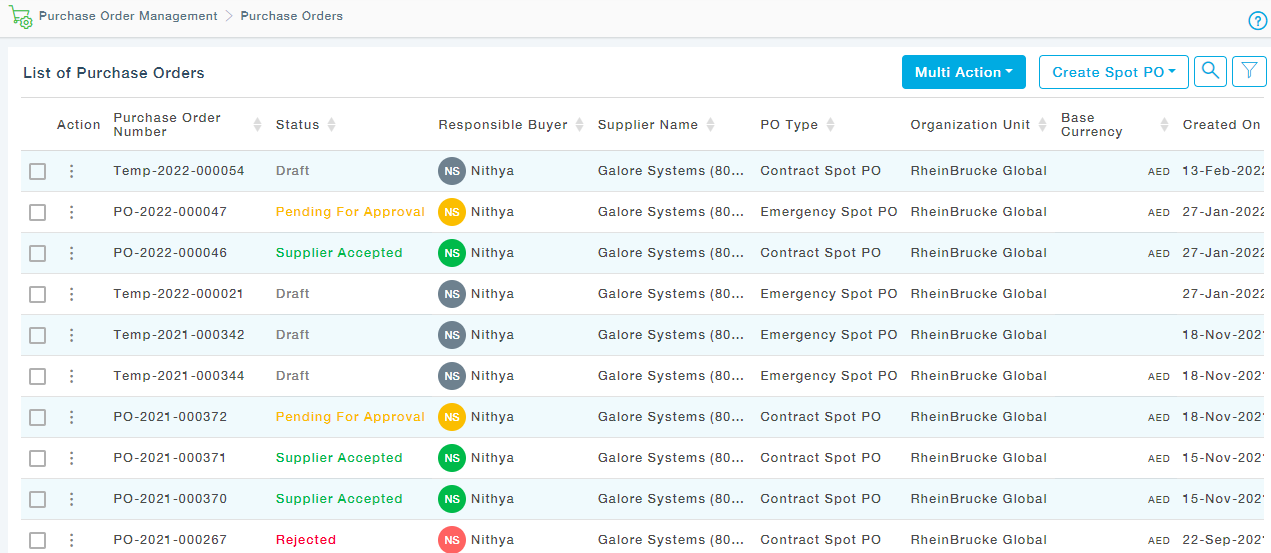
The Multi Action button will let you Assign Expeditor, Delete, Cancel selected POs.
Column Description
Column Name | Description / Purpose |
Action | Lists the actions that are allowed for the selected Purchase Order |
Purchase Order Number | Displays the Purchase Order Number |
Status | PO status- Draft/Pending for Approval/Approver Rejected/Published/Supplier Not Accepted/Cancelled/Completed |
Responsible Buyer | Name of the Buyer |
Supplier Name | Name of the Supplier |
PO type | Type of Purchase Order can be Regular/Spot PO |
Created On | Date of creation of Purchase Order |
Published on | PO publishing date |
Items | Number of line items in the PO |
Expeditor | Name of the Expeditor who is responsible for expediting with the supplier |
Releases | Number of releases of the items |
Release Status | Provides the status regarding the release of items in the PO |
Available Action Items
Status | Allowed Actions |
Draft | View, View Line Items, View releases, View Document, Assign Expeditor, Edit PO, Delete |
Pending for Approval | Pending for approval-View, View Line Items, View Releases, View Documents, View Approval Status, |
Published | View, View Line Items, View Releases, View Documents, View Timeline, View Approval Status, Cancel, Duplicate |
Approver rejected | View, View Line Items, View Releases, View Documents, View Timeline, Edit PO, View Approval Status, Cancel, Duplicate |
Supplier rejected | View, View Line Items, View Releases, View Documents, View Timeline, View Approval Status, Cancel, Create as New |
Completed | View, View Line Items, View Releases, View Documents, View Timeline, View Approval Status, Download as PDF, Duplicate |
Canceled | View, View Line Items, Vie Releases, View Documents, View Timeline, View Approval Status, Duplicate |
Supplier Accepted | View, View Line Items, View Releases, View Documents, Cancel, View Timeline, Download as PDF, Duplicate |
Actions
Action | Description |
View | View the Contents of the PO in Read Only Mode |
View Line Items | View all the items that are a part of the PO arranged one below the other |
View Releases | This View will display the items dispatched for each release |
View document | Any document attached during the creation of PO will be displayed |
View Timeline | Critical activities performed on the Purchase Order can be tracked using timeline. There are separate colour codes to identify activities performed by the buyer and the supplier separately. |
View Approval Status | Detailed Approval History will be displayed |
Duplicate | In duplicate POs the suppliers, items, their release schedules all remain the same and can be edited and submitted again for approval. |
Download as PDF | Download the PO as PDF |
Cancel | To Cancel the Purchase Order |
Edit PO | Edit the PO to make the desired changes and again send across for approval. |
Assign Expeditor | Expeditor can be assigned |
Publish | Publish the PO to the Suppliers. Supplier can login to the Supplier portal and accept the PO |
Search is made available to help the users easily find the PO they are looking for by entering some key words of the PO. Merlin displays all the PO that matches with the entered word.
Using the advanced filter option in Merlin, one can easily find the PO based on PO Number, Supplier Code, Supplier Name, PO type, PO Status, Release Status, PO Currency, Expeditor, Responsible Buyer, Payment Term, PO Date, PO Amount followed by selecting the desired items from the adjacent list. For instance, when the PO Number is searched, all the PO Numbers are listed from which one more selection can be made. Similarly, the same procedure can be repeated for other options. A combination of items can also be selected. In such cases, along with items from PO number, Supplier Code, Supplier Name, PO type, PO Status, Release Status, PO Currency, Expeditor, Responsible Buyer, Payment Term, PO Date, PO Amount can be chosen and then followed by selecting related items from the adjacent list. All the selected Options are then displayed under the Selected Options section. Now click on the Apply button to apply the filter. Click on the cancel button to Cancel the filtering options.
