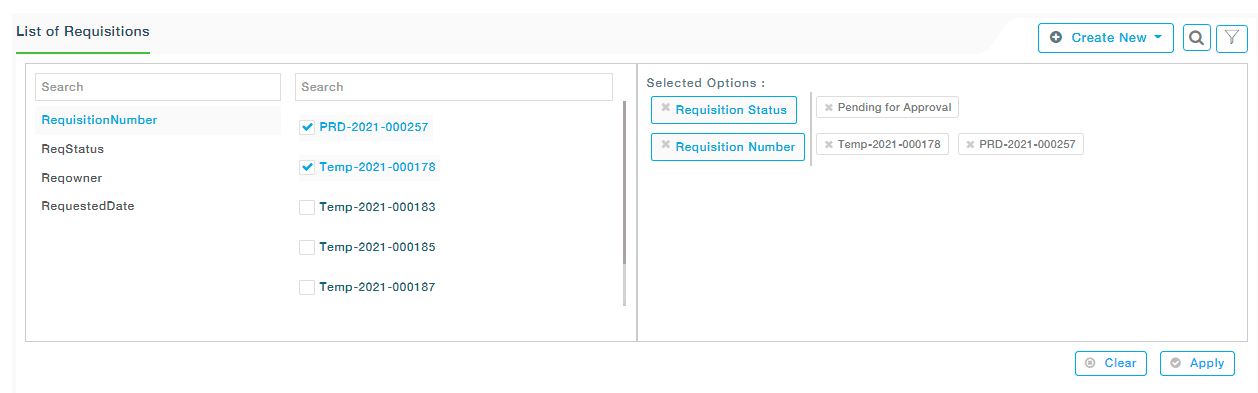(Example- Requisition Management)
Search: Search is made available to help the users easily find the requisition they are looking for by entering some keywords of the requisition. Click on the Search icon as highlighted in the screenshot below and enter the first few letters and see the grid displaying relevant requests. Merlin displays all the requisitions that match with the entered word.
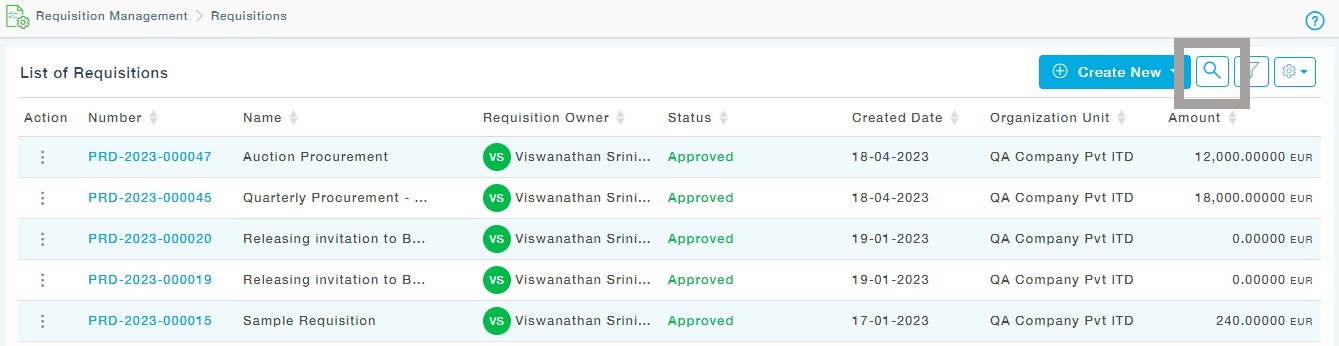
Advanced Search: Using the advanced filter option in MeRLIN, one can easily find the requisition based on Requisition Number, Status of Requisition, Owner of the Requisition, and Requisition Date followed by selecting the desired items from the adjacent list(This will list only the items/statuses/or any other values that are present in the grid).
For instance, when the Requisition Number is searched, all the Requisition Numbers are listed from which one more selection can be made. Similarly, the same procedure can be repeated for other options. A combination of items can also be selected. In such cases, along with items from Requisition number, Requisition Status\Owner\Requested Date can be chosen and then followed by selecting related items from the adjacent list. All the selected Options are then displayed under the Selected Options section. Now click on the Apply button to apply the filter. Click on the cancel button to Cancel the filtering options.