(Example- Requisition Management)
Click on the Upload Excel button.

There are two Upload Options available, one for Uploading the temporary part and the other for uploading the permanent part.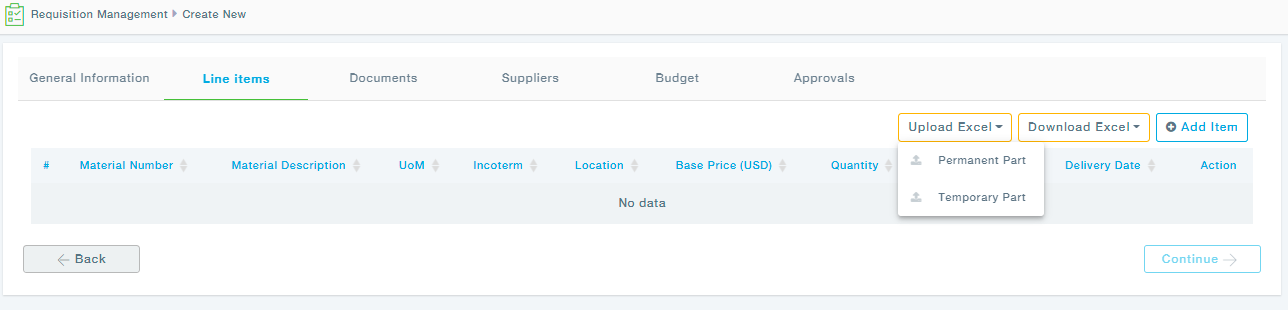
BULK UPLOAD PERMANENT PART
Click on the Permanent part to upload the Permanent Parts in bulk.
The Upload dialogue appears, click on choose file to upload the prefilled excel sheet to upload the permanent parts.

Click the upload button after choosing the file.
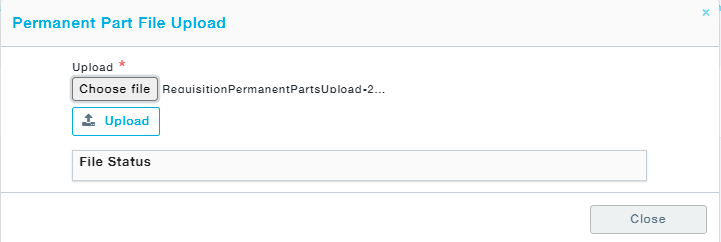
The status reads Success if the parts have been added successfully. In case, the status shows Error, the file can be downloaded, the downloaded file shows the error. The error can be rectified and the file can be uploaded again.

For instance, if the status is Error, the data needs to be corrected and the file needs to be uploaded again by following the steps already discussed.
If there is an error in the file, the screen appears as below.

Click on the Error to download the file and look out for the column “Error”. Errors will be added as a new column as shown as an example in the screenshot below. You can rectify the mistakes and try uploading the file again.
Note: Make sure you remove the column Error before uploading the file.

NOTE 1: The names of the columns and their sequence should not be changed in the file to be uploaded. They should be the same as that of the template. In case of any differences, MeRLIN will throw an “Invalid file format” error.