(Example- Requisition Management)
In this section, we will see how to add documents or attachments in MeRLIN.
Click on the Add Document button.
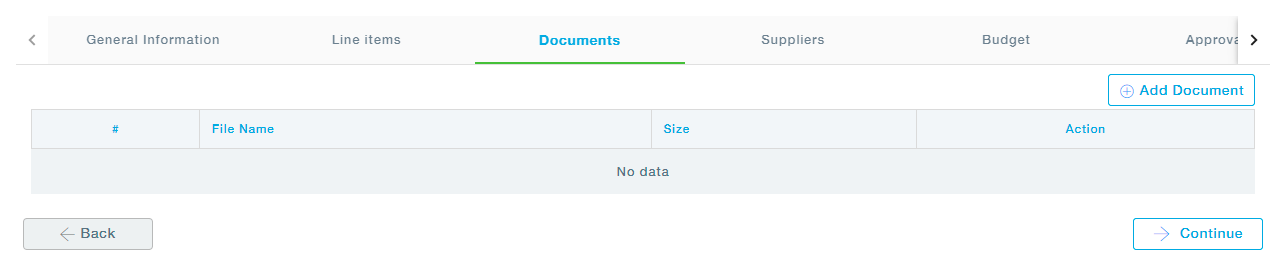
You can either drag and drop the file or click on the Choose File button. The points that need to be noted are provided as a Note on the screen. The Note includes the file size and the type of files that can be uploaded. Click on the Choose file option.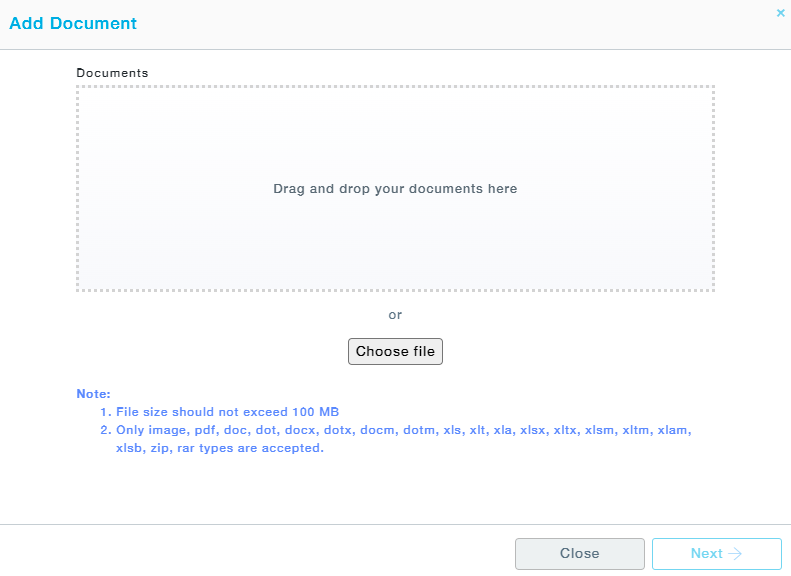
Choose the file from your PC and click on the Open button.
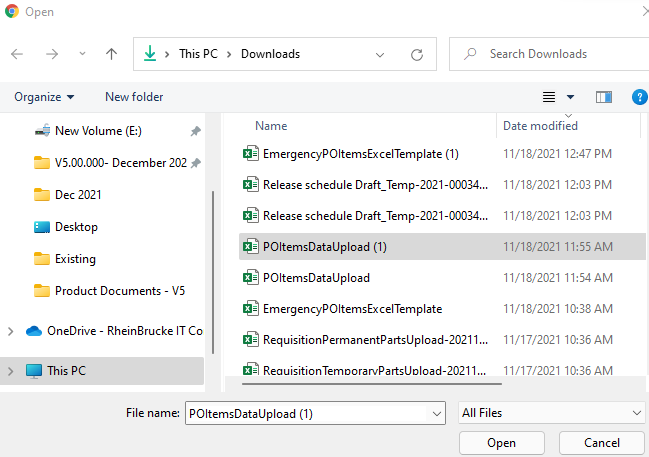
You will see a small pop-up saying the file has been successfully uploaded. You can further click on Choose File to add more documents. You can also delete the documents you have uploaded.
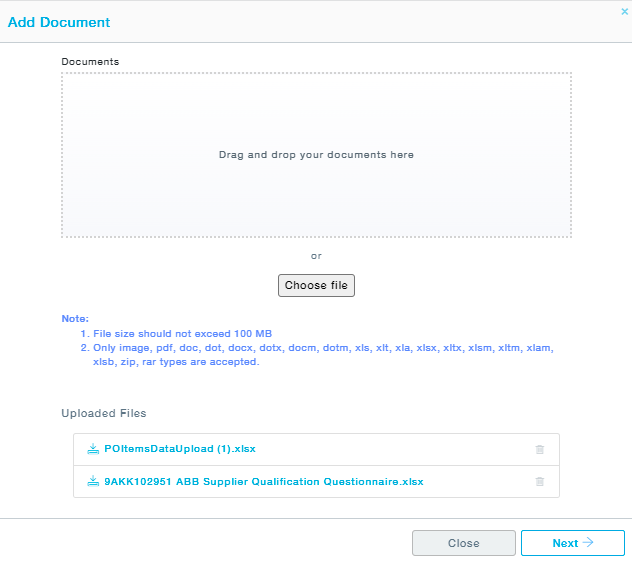
Click on Next to move to the Documents tab.