Menu Path: Contract Authoring >> Active Authoring Requests>> Actions – Submit for Approval
1. Select Submit for Approval under Actions.
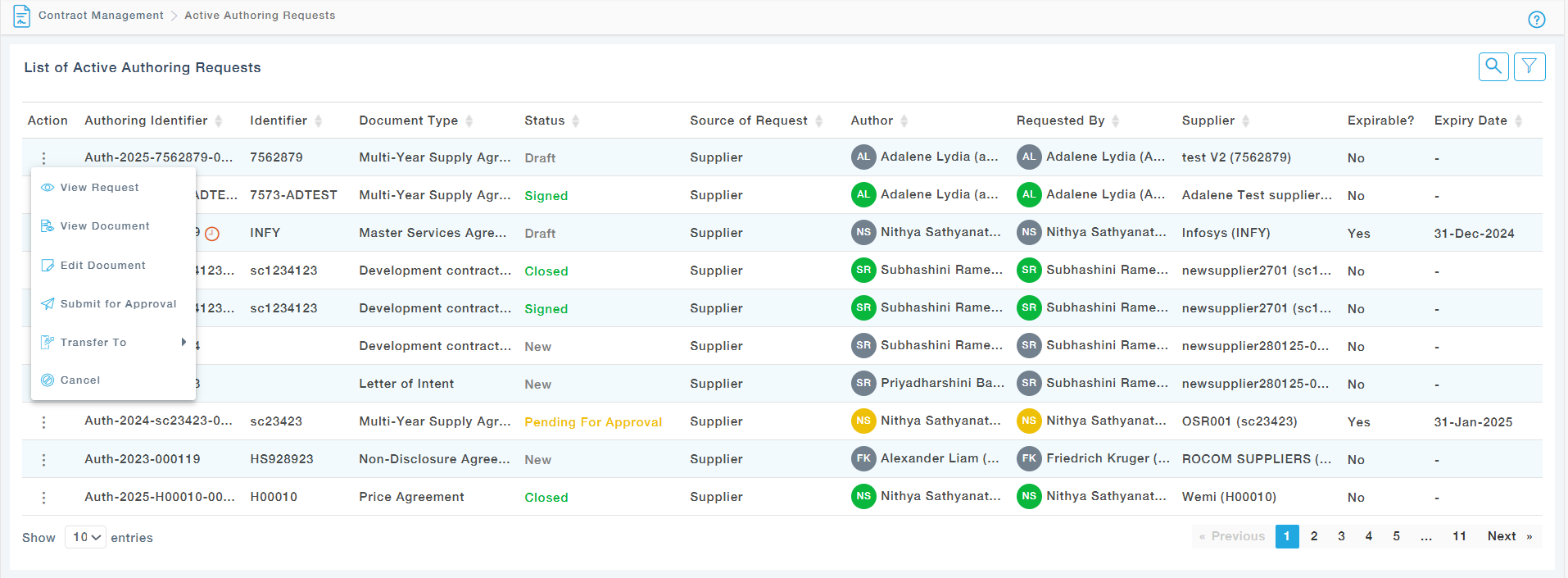
2. Under the Document tab, you can preview the contract information. Also, if you would like to edit the document, click on the Edit Document
3. Once the contents have been finalized and ready to be submitted, move to the next tab to add signatories.
Choose Organization Type (Buyer/Supplier) & Signatory User Type (Application/Non-Application User). Now select the buyer user and choose the Position of the Signature. For Non-Application users, add the name, email address and phone number.
Save to List.

Signatories will need to sign the document in the same order in which it appears. Signatories in the lower order will be able to sign only after all Signatories in the higher order had signed.
The signatories can be moved up/down in the list, using the Move up and Move down options under the Action.
4. Now under the Attachments tab add documents to authored document.
The signatory user can add the attachment while signing the document.
The following users can add the attachment in contract authoring.
- Author (Legal user)
- Supplier Application user signatory
- Supplier Non-Application user signatory
- Buyer Application user signatory
- Buyer Non-Application user signatory.
5. Click on the adjacent tab Approval.
Select the Approvers against each role and click on Submit.
