After the Supplier accepts the Document, the status of the Authoring request changes to Supplier Accepted.
Now you can Add Signatories to the document.
Menu Path: Contract Authoring >> Active Authoring Requests >> Submit for Approval >> Add Signatories
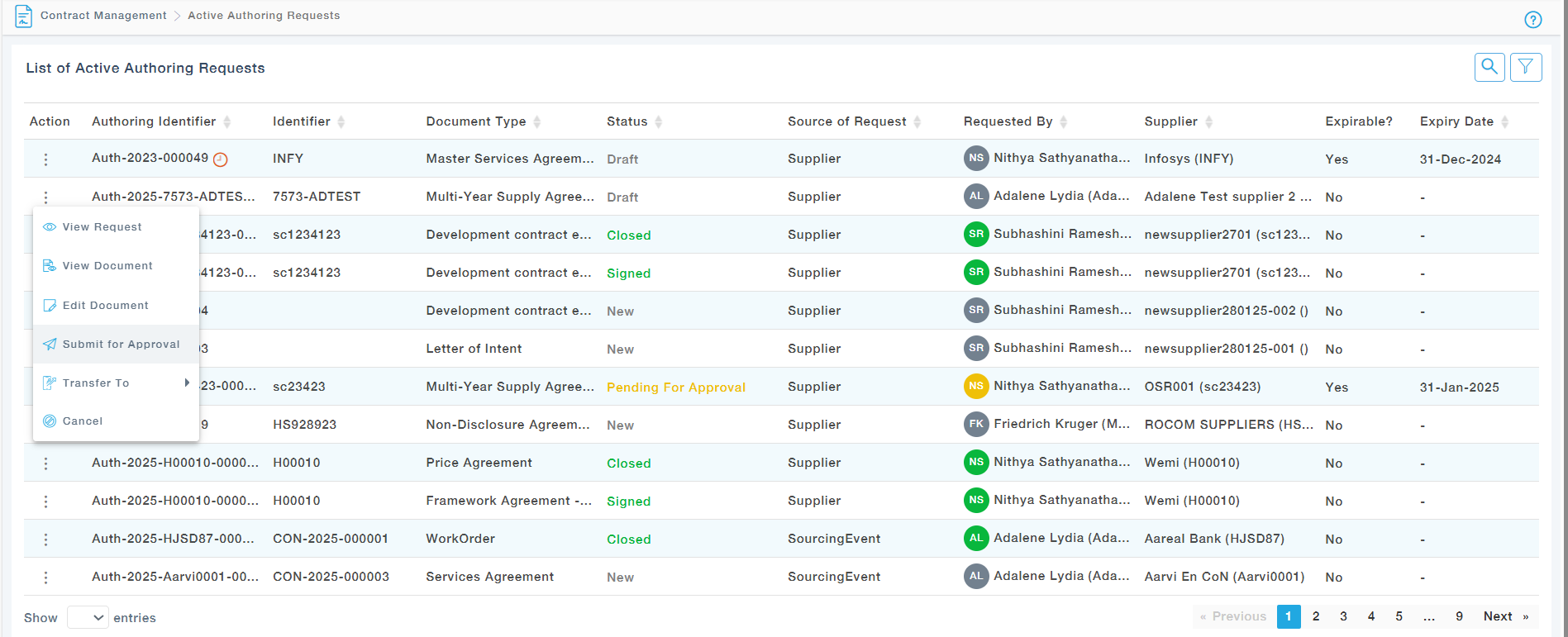
Choose Organization Type (Buyer/Supplier) & Signatory User Type (Application/Non-Application User).
For application user choose the user as below.

For Non application user , provide the Full name, email address, country code and a Valid mobile number for receiving the OTP.
The error message “Invalid Mobile Number” will be shown when the user enters a landline or non-applicable mobile number. This validation is presently implemented only for German numbers

Signatories will need to sign the document in the same order in which it appears. Signatories in the lower order will be able to sign only after all Signatories in the higher order have signed.
The signatories can be moved up/down in the list, using the Move up and Move down options under the Action.
After the Signatories are added, you can still modify the signatories using the Change Signatories action.