Here are the steps to identify the Field names that can be used while drafting an Authoring Template in MS word.
Under the Reporting tab choose
(1) Insert Merge Field.
(2) LegalName and Code are fields to identify the Supplier.
(3) POAddress, Addresses, Banks, and SupplyingLocations are tables. Clicking on these tables will display the (4) Fields in the selected table.

The field will get displayed as shown below.

Now right click the field, and choose Field properties to capture the MeRLIN Field Name.
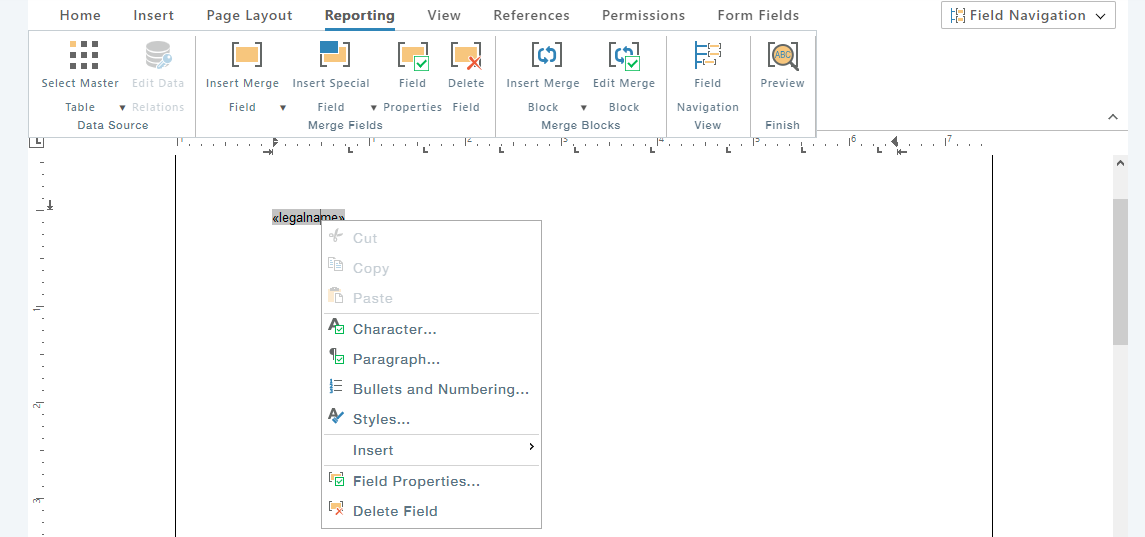
The Field Name is available in the Name field. Copy the field name and use this field name for accessing this field while defining Authoring Template in MS Word.

Cancel the pop-up.
You may click on the Merge Preview option from the Action to view the actual contents of these fields as shown.

Here is a list of what fields are referred to in MeRLIN as data points
- Supplier Legal Name: legalname
- Supplier Code: code
- PO Address- Street Address: poaddress.street_address
- PO Address – City: city
- PO Address – Province: state_province
- PO Address – Country: country
- PO Address – Postal Code: postal_code
For Tabular or Block Merge:
- PO Address- Street Address: street_address
- PO Address – City: city
- PO Address – Province: state_province
- PO Address – Country: country
- PO Address – Postal Code: postal_code
- Address – Type: type
- Address – Street Address:street_address
- Address – City: city
- Address – Province: state_province
- Address – Country: country
- Address – Postal Code: postal_code
- Bank – Account Number: account_number
- Bank – Bank Name: bank_name
- Bank – Branch Name: branch_name
- Bank – City: city
- Bank – Country: country
- Supplying Locations – Location Name: location_name
- Supplying Locations – Payment Term: payment_term
- Supplying Locations – Bank Account Number: bank_account_number
Create Contract Authoring Document Template using MeRLIN Data points in MS Word
1. In MS Word, Move to the Insert tab, and choose Quick Parts.

2. Choose Field

3. From the list of field names, choose MergeField represented by 1. Then provide the (2)Field Name as used in the MeRLIN authoring document. Refer to How to get MeRLIN Field Name? section. Then click (3)Ok.

The legal name is displayed as shown below

Let us see how to bring PO Adress, Other Addresses, follow the steps below:
4. We first go to the MeRLIN portal and see the fields available for the PO Address as shown.

5. Type in the Field Names in the Authoring Template Document as shown after looking into the MeRLIN Field Structure. Now follow steps 1 to 3 for each of the fields such as the street address, city, province, county, and postal code.

6. In case you need to add other addresses which can be more than 1 row, such as in the form of a table, follow the steps below:
Insert a table with the required number of columns
Look out for the field structure in the MeRLIN portal and provide the field names accordingly as shown. Reporting >> Insert Merge Block >> Addresses

Choose the fields required and click ok.

7. Now right-click on the city field, and choose the Field Properties.

8. Copy the name and use this name during MergeField.
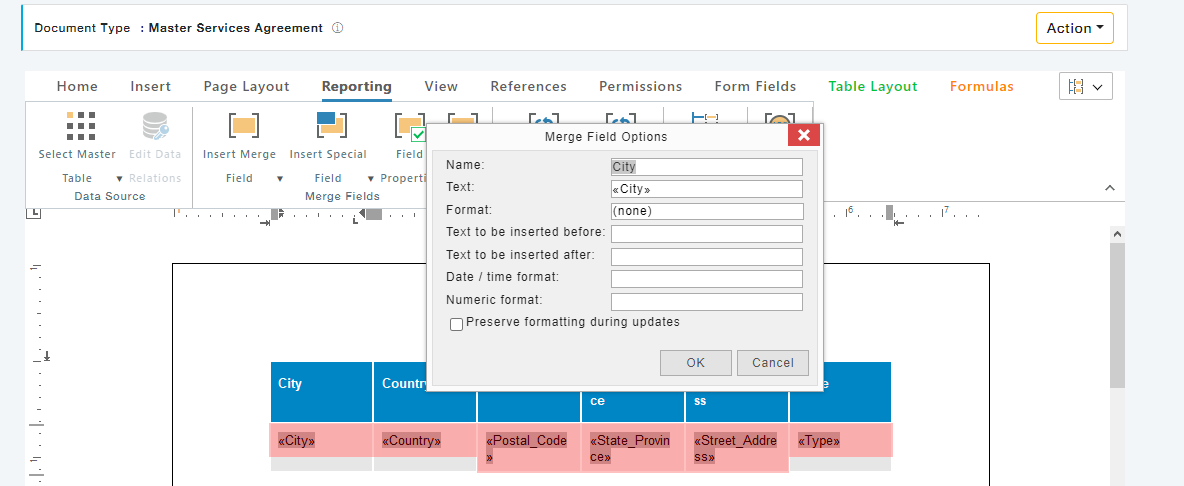
9. In the MS Word Authoring template, Create a table with the required number of columns, and bring all fields one by one through the Insert >> MergeField process under each column.

10. When you have more than one data row, the table rows for more that one page, it is important you get the table header rows in such cases. Follow the steps below to get headers on each page if the table gets extended to more than one page. (1) select the whole table, (2) go to Layout and choose (3) Repeat Header Rows.

11. To retrieve all the data or multiple data rows, we need to bookmark as described: (1) Place the cursor at the beginning of the first data field, (2) click on Links (3)Choose Bookmark.
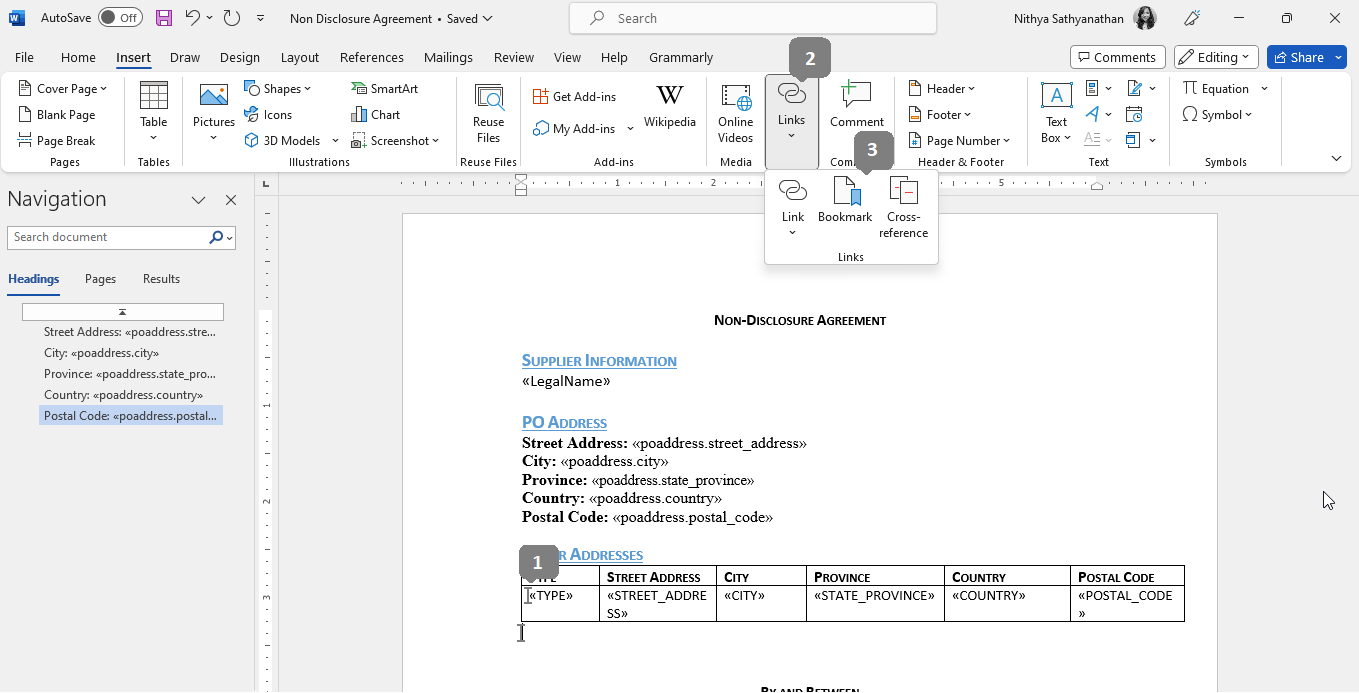
12. Type “blockstart_addresses” and click Add. (Where addresses is the table name, so in the command, “blockstart_addresses”, for displaying data from other tables, use the respective table name in place of <addresses>)
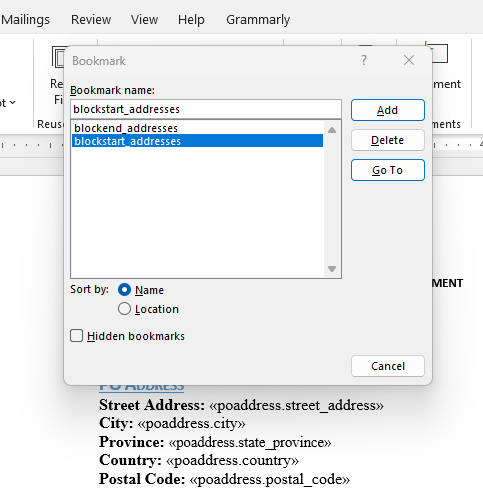
13. Now place the cursor right below the table and add bookmark as mentioned in steps 10 and 11, this time, time in step 11 add the bookmark name as “blockend_addresses” and Add. Where addresses is the table name, so in the command, “blockend_addresses”, for displaying data from other tables, use the respective table name in place of <addresses>)
These MS Word authoring templates can be uploaded to MeRLIN and used as required during the authoring process.