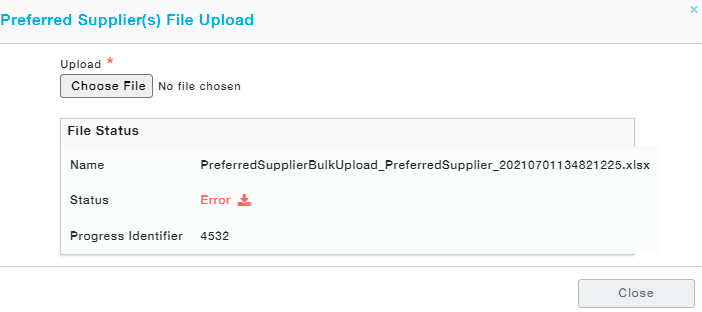Preferred Suppliers: The Preferred supplier is a list of your suppliers that the buyers are encouraged to use in various sourcing processes, such as RFQ, Requisitions, Auctions, etc.
Blacklisted Suppliers: The blacklisted suppliers is a list of suppliers who will be excluded and will not be allowed for any Sourcing events for the associated Category.
If a supplier has been chosen as Preferred Supplier, then the same supplier cannot be chosen as a Blacklisted Supplier and vice versa for any selected category.
We will see how to get suppliers added to the Categories in this section. All the child categories will inherit the buyers, Preferred Suppliers and Blacklisted Suppliers from their parent categories.
Menu Path: Category Management >> Manage Category Definition
Click on Add Preferred Supplier under Action to add new suppliers to the category.
- Now choose one or more suppliers and click on Submit. The suppliers will be added under the currently preferred list.
- Deleting any supplier will move that supplier from the Currently active to the Previously active list.
- Click on Continue to move to the changelog screen and look for changes.
- Click on Continue to move to the Approval tab and select the approvers against each role and click on the Submit button. You can also add new approvers by clicking on the “+” icon.
Alternatively, the Preferred suppliers can be newly added as well as existing suppliers can be deleted in bulk using the Download Excel and Upload Excel option.
Click on Download Excel option to download the template.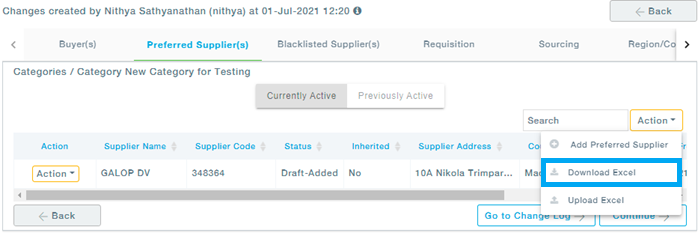
A sample of the excel template is shown below. Fill in the required details. 
Now upload the filled excel sheet by clicking on the Upload Excel option.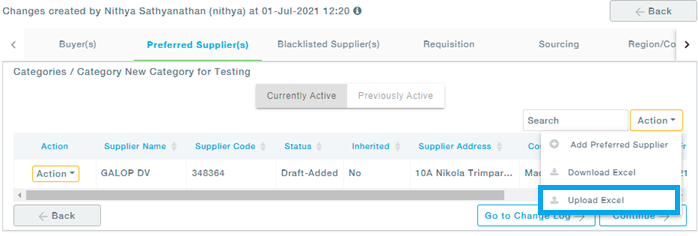
The following screen appears. Choose a file and click on the Upload button.
After successful completion, the following screen appears.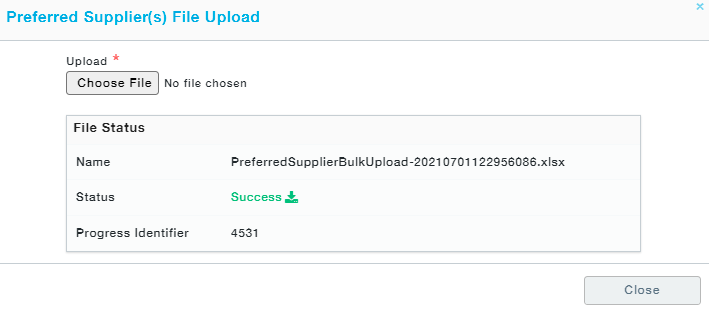
In case of an error, download the error file, rectify the errors by looking at the comments and reupload the file.