Blacklisted Suppliers are the suppliers who don’t appear in the Supplier suggestion for the selected category of items.
Menu Path: Category Management >> Manage Category Definition
Click on Add Blacklisted Supplier as shown to add new suppliers to the category.
The following screen appears.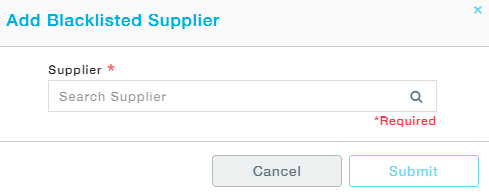
5. Now choose a supplier and click on Submit.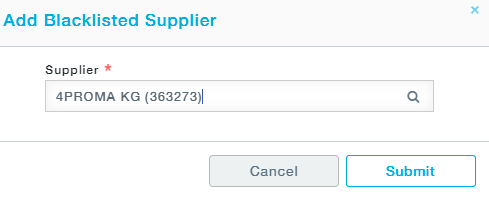
Alternatively, the Blacklisted suppliers can be newly added as well as existing suppliers can be deleted in bulk using the Download Excel and Upload Excel option.
Click on Download Excel option to download the template.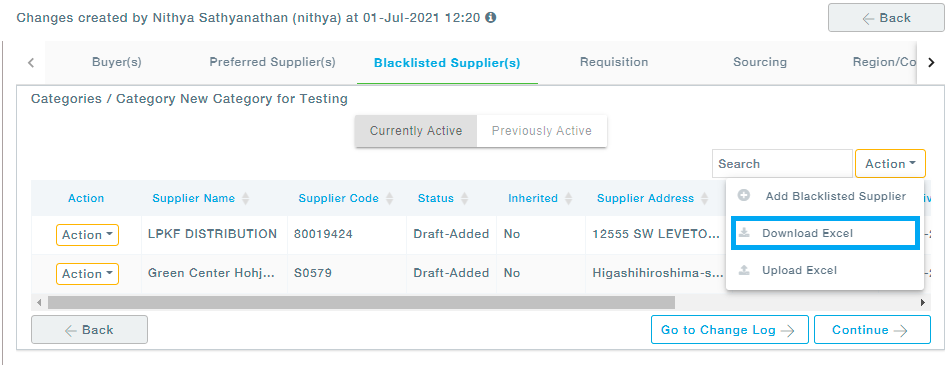
A sample of the excel template is shown below. Fill in the required details.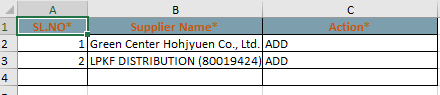
Now upload the filled excel sheet by clicking on the Upload Excel option.
The following screen appears. Choose the file and click on the Upload button.
After successful completion, the following screen appears.
In case of an error, download the error file, rectify the errors by looking at the comments and reupload the file.
6. Deleting any Blacklisted supplier will move that supplier from the Currently active to Previously active list as shown.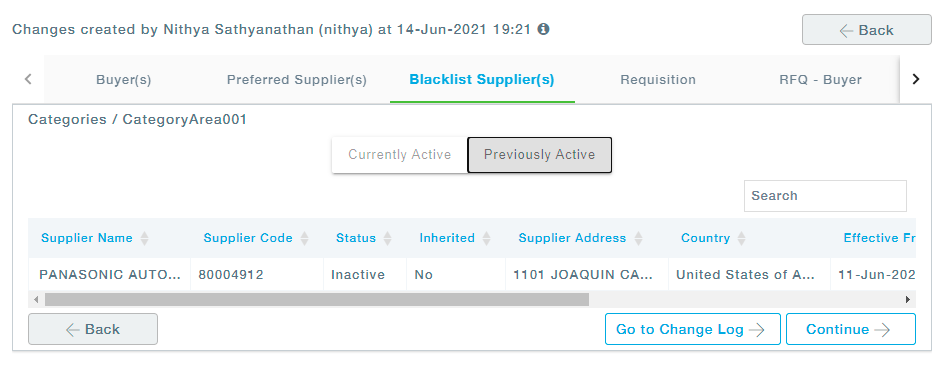
7. Click on Continue to move to the changelog screen and look for changes.
8. Click on Continue to move to the Approval tab and select the approvers against each role and click on the Submit button.