The Mandatory Document Configuration submenu is designed to help users create and enforce document submission rules for suppliers. This functionality allows organizations to define specific criteria based on supplier categories or countries, ensuring that suppliers provide the necessary documentation as part of the compliance process.
This submenu enables users to:
- Create and Define Rules: Users can create rules that mandate document submission based on supplier categories (e.g., Electrical, Mechanical) or country of operation (e.g., Australia, USA).
- Select Documents: For each rule, users can choose the documents suppliers must upload, ensuring compliance with organizational or regulatory requirements.
Defining a New Rule
Step-by-Step Instructions:
- Create a New Rule:
- Click on the “Create New Rule” button to start creating a new document rule.
- Provide a unique Rule Name that describes the purpose of the rule (e.g., “New Test Rule”).
- Define Conditions:
- Use the @ symbol to invoke attribute selection for defining conditions.
- The following are some sample supplier attributes that will appear:
- [[@CategoryL1]] (e.g., {{#Electrical}}, {{#Mechanical}}, etc.)
- [[@PO Country]] (e.g., {{#Australia}}, {{#USA}}, etc.)
- Note: The double braces will differentiate the key words in the rule and the logical operators
- The business Administrator can add the partner configured field into the rule engine. These fields can be of two types “Single Select” and “Single Line Text”
- Single Select field can be identified as (List) and Single Line Text can be identified as (Text) (Refer to the image below)

- The Single Select attribute can be invoked like the existing attributes . For e.g. [[@Responsible Buyer]] = {{#New User}}
- The Single Line Text can be invoked by adding the keywords in the text field. For e.g. [[@Company Short Name]] = {{Company}}
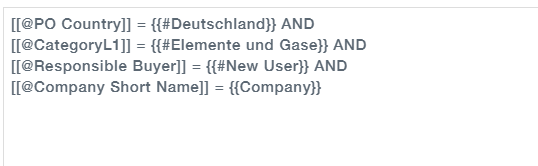
- Unlike other attributes, the Partner configured Single Line Text attribute would require a manual input which can be provided within the {{ }}(Curly Braces)
-
- Set Conditional Operators:
- After selecting an attribute, choose a conditional operator =
- Example:
@[[CategoryArea]] = {{#Electrical}}
- Combine Conditions:
- Use logical operators AND and OR to combine multiple conditions.
- Example: [[@PO Country]] = {{#Deutschland}} AND
[[@CategoryL1]] = {{#Elemente und Gase}} AND
[[@Responsible Buyer]] = {{#New User}} AND
[[@Company Short Name]] = {{Company}}
- Set Conditional Operators:
- Select Mandatory Documents:
- After defining the conditions, select the list of documents that must be uploaded by suppliers meeting the criteria.
- The document list might include options such as Certificate of Compliance, Insurance Documents, Safety Manuals, Company Brochures, Communication Proofs, etc.
- Finalize and Save the Rule:
- Review the rule to ensure it accurately reflects the desired criteria and document requirements.
- Click “Save” to apply the rule. The system will now automatically require suppliers who meet the defined criteria to upload the selected documents during Supplier Registration.
Example Rule:
Here is an example rule that requires suppliers classified as “Electrical” and operating in “Australia” to submit specific documents:
Rule Name: New Test Rule

Validation and Error Handling:
- If there is a mistake in the syntax during rule creation or editing, the system will display an error message, allowing you to correct the issue before saving.