In this section, we will see how to define the standard price for items.
Menu Path: Finance Management >> Standard Price – Create New
- Click on the Create New button in the Standard Price screen.
- Provide the Name, and Description and choose the Organization Unit under the General Information tab.
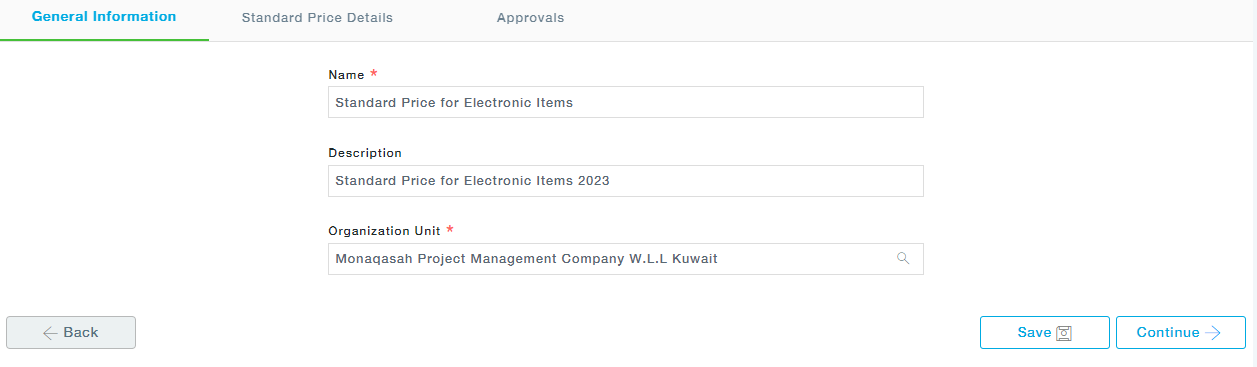
Continue to move to the next tab.
3. Click on the Add Item button to add an item and the related standard price information.
Provide the category levels and search for the item belonging to the selected category. Upon selection, the Item and description will be automatically populated. Provide the incoterm details, standard price and the effective standard price period defined by the Effective start and Effective end dates. Also, provide the supplier.
Similarly, add more items and define the standard price one by one.
4. You can also edit or delete the added item details.
5. Also, if you need to upload the standard price in bulk for multiple items, use the download option to download the excel template, fill in the details and upload it.
A sample template is shown below. The process of how to download and upload an excel is explained in detail in the General Operations user manual.
6. Now choose the approvers and submit the standard price definition for approval and