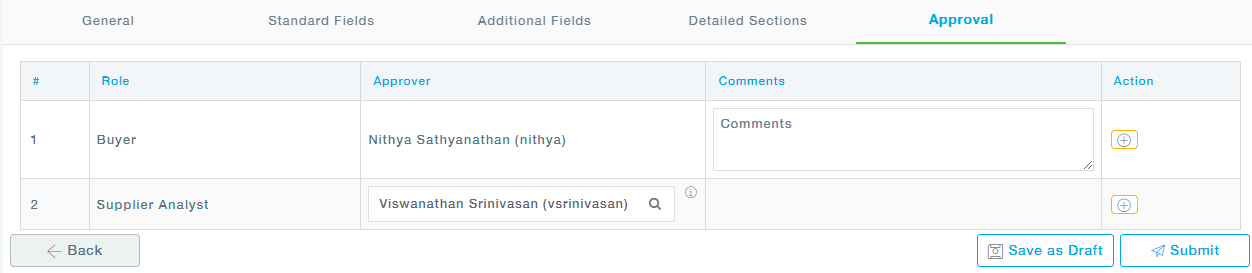- Click on Create New button from the RFQ Quote Templates page.
- Under General Information, provide the required details of the template, such as the Template Name, Description, and further choose the Organization unit.
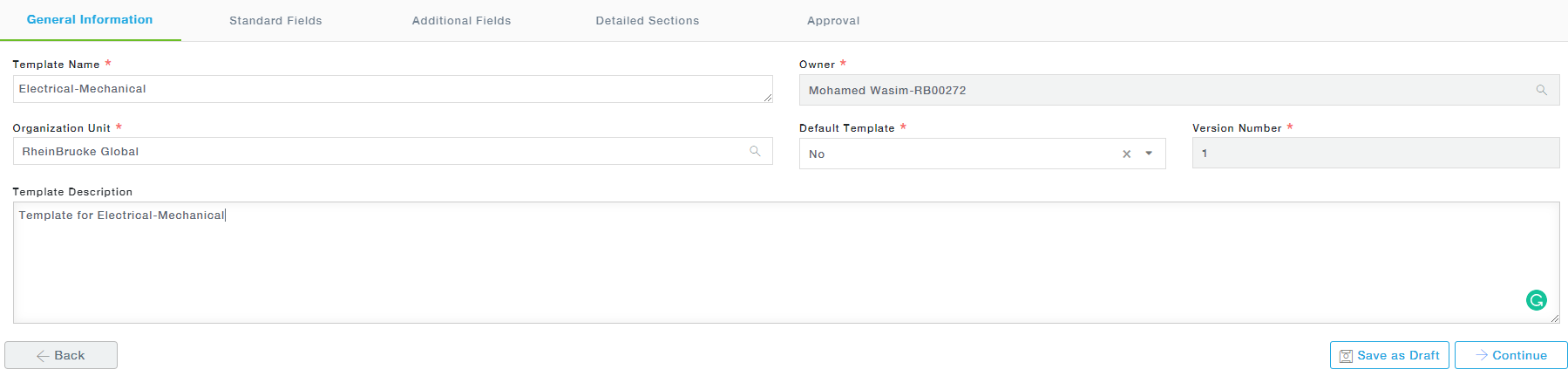 3.Under the Standard Fields tab, you will see the list of Standard Fields that are common for all Templates, these can only be viewed and modifications are allowed.
3.Under the Standard Fields tab, you will see the list of Standard Fields that are common for all Templates, these can only be viewed and modifications are allowed.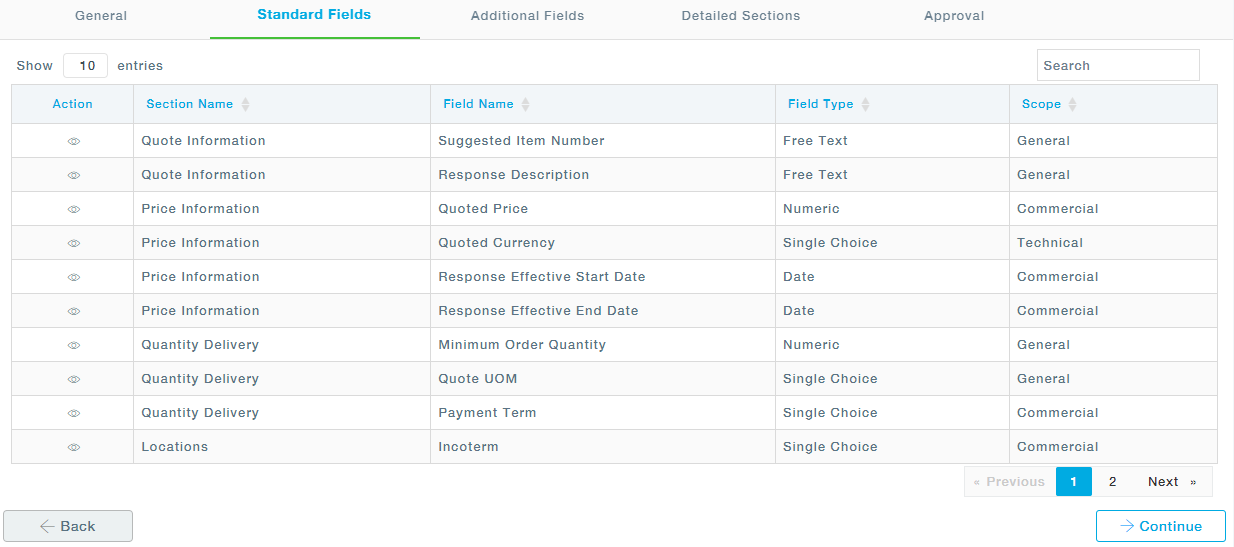
4. Add Additional Fields required for the Response Templates under the Additional Fields Click Add Quote Field. 
Provide the description, then the section where the field needs to be displayed, Scope- whether Technical or Commercial. Choose whether the field needs to be mandatorily filed by the Supplier, whether comments required or attachments are required, and whether or not to be displayed in the Sourcing Comparison screen during Evaluation.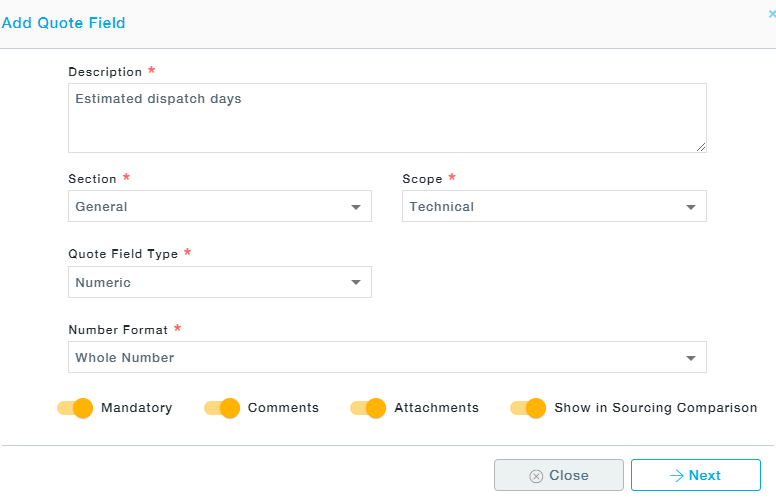 5. MeRLN provides a tabular schema with a predefined set of fields. Choose the required tabular schema under the Detailed section to use in the response template.
5. MeRLN provides a tabular schema with a predefined set of fields. Choose the required tabular schema under the Detailed section to use in the response template.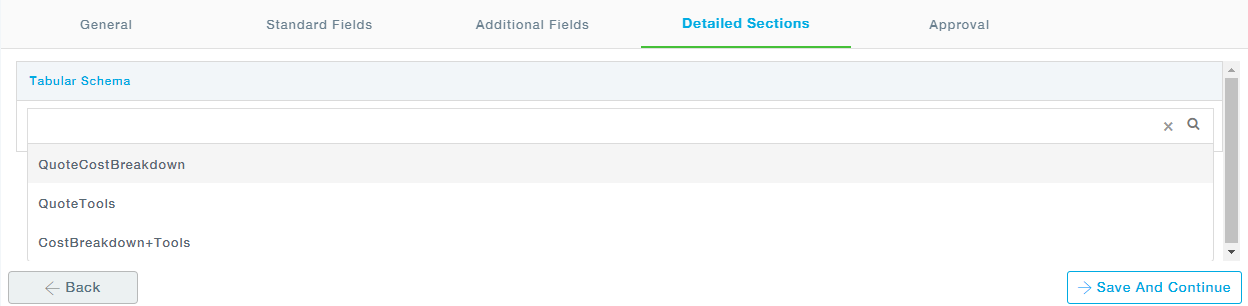
6. Choose the approvers and submit the response template for approval under the Approval Tab.