Under the Budget choose the desired budget from the Budget dropdown for each line item and click on the Continue button to move to the approval screen.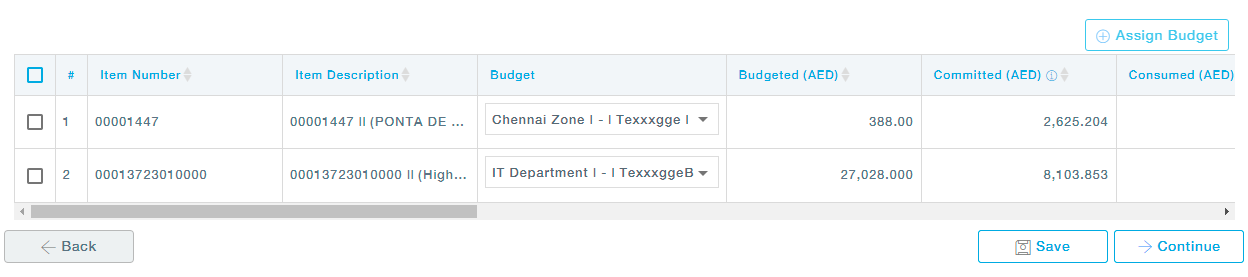
Alternatively, you can select one of more line items and click on the +Assign Budget button to assign budget to multiple items in a single shot as shown.
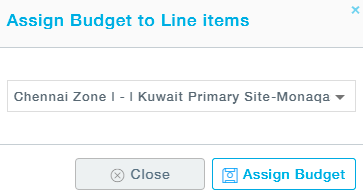
Column Description
- Item Number: Unique item identifier
- Item Description: Details of the Item
- Budget: The user can select the budget from the list of budgets applicable for the selected item.
- Budgeted: Total budgeted amount for the Item Category
- Committed: When a Purchase Requisition associated with one or more budgets is approved, the amount associated with the line items is tagged as a committed budget. In Spot Purchase Order, when the PO gets approved, the amount is displayed under committed, and once the Supplier accepts the PO, the amount moves from Committed to Consumed.
- Consumed: When a new Purchase Order associated with a budget is accepted by the Supplier, the amount associated with the line items of the PO is tagged as Consumed Budget. When a PO, created from the requisition is accepted by the supplier, the committed budget amount of the requisition is moved to the consumed budget amount.
- Remaining: The remaining budget amount
- Item Category: Category for which the budget is allocated
- UoM: Unit of Measure of the selected item
- Incoterm: Incoterm of the item.
- Location: Location of shipment
- Base Price: Unit Price of the item
- Quantity: Item quantity
- Amount: Total amount
- Delivery Date: Delivery date of the item
- Material Type: Material Type – can be Catalogue or Non-Catalogue.